|
#28
|
||||
|
||||
|
Q: What is the Excavator?
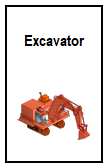 A: It is a tool that's used to sell items in bulk from the farm. For protection, this tool will never work with any Farm Cash items OR any Buildings, Trains, Ships, Tools or Facilities. NOTE: Super Neighbours with the correct design permissions can use this tool on your farm when designing. For example. If you decided to sell all your water items, it will not sell your Farm Cash waters. You can use it on any field, plowed fields, growing crop fields, etc but it will always delete and not sell the fields. Note: When you delete a crop, it does not leave a harvested or plowed field where the crop was planted. It deletes the field it was planted on. This is an example of the window you will see when you click on a crop to delete it. The top option will delete that specific crop and the fields it is planted on. The second option will let you delete ALL crops and plowed and harvested fields on the farm. 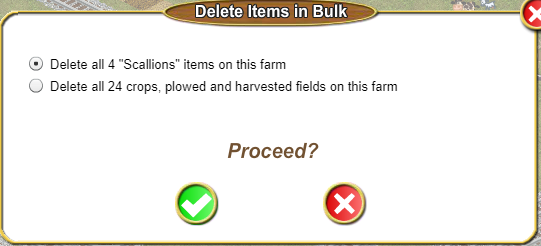 Last edited by Tiger; Oct 11 2023 at 02:45 PM. |
|
|
All times are GMT -5. The time now is 01:07 AM.










 Threaded Mode
Threaded Mode