|
#1
|
||||
|
||||
|
HOW TO CLEAR YOUR CACHE / BROWSER
Many issues in FarmTown are resolved by clearing your computer's internet cache. The following are instructions for clearing your cache for the most popular browsers. Clearing the browser cache often is not required. First load of Farm Town after clearing caches will be slower as the game must reload all the graphics for what is on your farms. Internet Explorer - Older browsers like Internet Explorer do not support HTML5 which is needed for Farm Town. The browser you use must be capable of both HTML5 and Web GL. FireFox - Windows (Cache) 1. At the top of the Firefox window, click the 3 bars, then select History… Then select Clear Recent History window will open. 2. Click the button next to Details to expand the window. 3. In the Details list, select Cache and make sure the other items are not selected. Firefox - Mac 1. Click on Firefox | Preferences. 2. Click on the Privacy icon. 3. Click on Clear Now under the Private Data section. 4. Ensure that Cache is checked, then click Clear Private Data Now 5. Click on the red close window button to return to browsing. Safari - Mac 1. Click on Safari | Empty Cache. 2. A window will appear asking if you want to clear cache. Click on Empty. Opera for Windows (Cache and Cookies) 1. Click the Opera icon to get to the Menu 2. Scroll down to History 3. A new window will open to the right. Click on "Clear browsing data". 4. In the new window, set "Obliterate the following items from " to "the beginning of time" 5. Then make sure the following is selected 6. Click "clear browsing data" Opera 9.x for Mac OS X (Cache) 1. In Opera, click the Opera menu. 2. Click Preferences. 3. Click the Advanced tab. 4. In the left-hand column, click History. 5. In the Disk cache section, click Empty Now. 6. Click OK to close Preferences. Opera 9.x for Mac OS X (Cookies) 1. In Opera, click the Opera menu. 2. Click Delete Private Data. 3. Click Detailed Options. 4. Select Delete all Cookies. 5. Deselect the checkbox for any of the other Private Data options that you don't want to delete. 6. Click Delete. Google Chrome (Cache) 1. Top right of your browser at the end of the address bar is 3 dots. Hover your mouse over it and it will say "Customise and control Google Chrome" 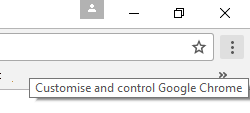 2. Scroll down to "History" a window will open to the left. Click on "History" 3. Select Clear browsing data on the left 4. A "Clear browser data" window will open
Microsoft Edge - Windows10 1. Click on the 3 lines top right of the browser window 2. Click on "Settings" 3. Scroll down to "Clear browsing data" and click on "choose what to clear" 4. Make your selections
Last edited by Tiger; Mar 04 2021 at 05:38 AM. |
| Tags |
| clear browser, clear browser cache, clear browser history, clear caches |
«
Previous Thread
|
Next Thread
»
|
|
All times are GMT -5. The time now is 04:24 AM.










 Threaded Mode
Threaded Mode