|
#2
|
||||
|
||||
|
How to Upgrade a Farm:
If you only have one farm:
If you have more than one farm: To upgrade ANY farm you must:
When you have more than one farm, you will also be able to see the Farm Selector (green grid top left of your game screen) titled "SHOW NAMES". Each rectangle, below it, represents one of your farms, hovering over each of those rectangles will show you what size the farms are currently at. You can also click on "SHOW NAMES" and then click on "Show Extra Farm Info" to get the information. Example of the Land Upgrades at the Realtor Office: 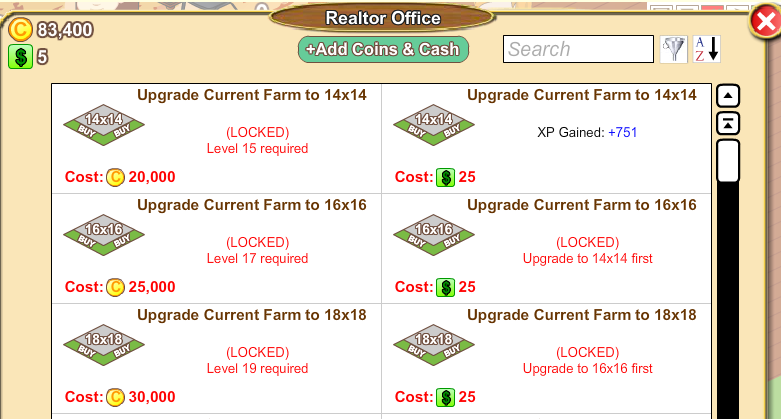 You must make your additions in land size order.This means to buy the Upgrade to 16x16, you must have the required level and have already bought the 14x14 Upgrade. IMPORTANT! - When you click the "Buy" button you will see a confirmation message telling you the name of the farm (the name of the farm is in brackets in the message) you are upgrading and to what size. Check this is correct! It the ONLY time you can cancel the purchase!! This is an example of the message, it shows Tigers Farm1 would be upgraded to 14 x14:
Farm 1 expansions and costs:
For the FIRST purchase of Farm 2:
Last edited by Tiger; Dec 13 2023 at 06:14 PM. |
|
#3
|
||||
|
||||
|
To get to the real estate agency, click the MAP:
 Then click on "Realtor Office": 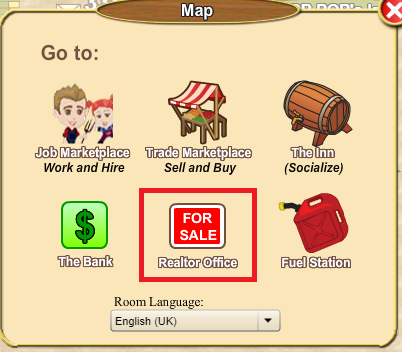 That's it, you're there! Last edited by Tiger; Oct 11 2023 at 08:01 AM. |
|
#4
|
||||
|
||||
|
You must make your additions in the order. To buy the expansion for 16x16, you must have the required level and have already bought the 14x14 level .
Once purchased, it disappears from the list of available upgrades. Whatever you buy is always the first in the list. Once all the available land is purchased, the purchase page is empty. Last edited by Tiger; Jul 30 2018 at 08:24 AM. |
|
#5
|
||||
|
||||
|
The same process for purchasing the second farm can be seen in purchasing upgrades for farm one. You need to be at level 44 as well as 3,000,000c for the first purchase, note that is can also be paid in FarmCash.
The extensions of the second farm work such as the first farm. The only differences are the price of expansions and the fact that it can be paid in FarmCash.
Once you have purchased the second farm a Farm Selector (green grid) will appear top left of your game screen, between your coin amount and the in game message envelope. When you mouse over the grid it will expand and you will see it has SHOW NAMES above the grid. This grid allows you to navigate between the 2 farms and provides you with some extra information about your farms, like the size of your farms and you can also use it to see the cost of the next size expansion for each farm. As you buy more farms the another box will be added to the grid, for each of your farms. This this an example of the grid and what it lokks like when you mouse over the grid. The location of where the grid appears on your game screen is indicated in the example below with an arrow and also shows you what it can look like when you mouse over the grid. This farmer has 14 farms: How to use the SHOW NAMES grid is explained in detail, later in this Chapter in post #8 How Do i Navigate from farm to farm? Last edited by Tiger; Oct 11 2023 at 08:01 AM. |
|
#6
|
||||
|
||||
|
No.
Once your farm is expanded, it is impossible to go back and bring it to a smaller size. Similarly, once you've bought your second farm, you can not sell it. Last edited by Tiger; Jul 30 2018 at 08:25 AM. |
|
#7
|
||||
|
||||
|
As usual, you need to go to the realtor office which is found under the map icon.
The XP values for each purchase:
The requirements/monetary values for each purchase:
Last edited by Tiger; Oct 11 2023 at 08:07 AM. |
|
#8
|
||||
|
||||
|
You can navigate easily with the Farm Selector grid tool seen at the top left of your game screen.
It is located between your coins amount and message envelope. You will see this grid when you have at least 4 farms. If you mouse over the grid it will expand and you will then see SHOW NAMES at the top of the grid. This example shows 32 farms. Show Extra Farm Info when clicked on....
Show Facility Info when clicked on will show you how many of each type of facility you have.
"Show Work Info" when clicked on will show you where you have work ready to be done on your farms. This is an example of what you could see.. 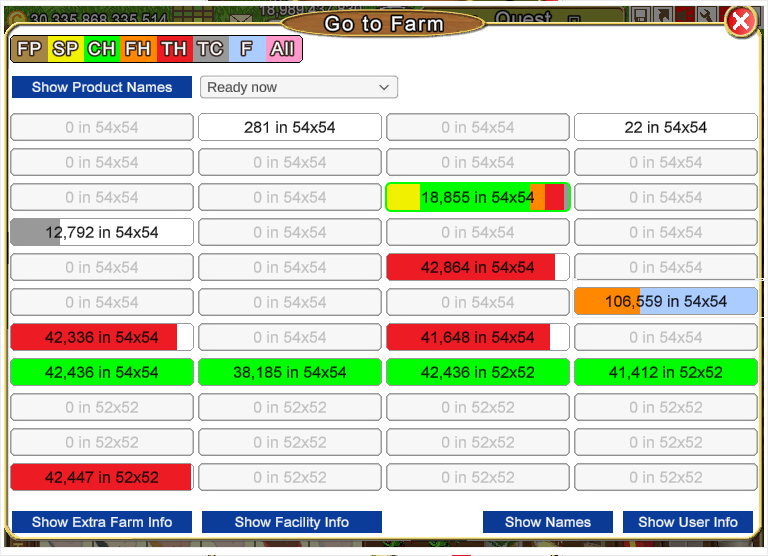
Show Product Names - Located in the top left, below the colored legend, it will show the most common product present on each farm. Plow Fields, Harvested Fields and Gone to Waste Fields will never be shown. When you mouse over each farm it will show a tooltip with the 10 most common products present on that farm. Show Quantities top left of this window will return you to the previous window where you were showing what work was ready on your farms. Show Names will return you back to the window displaying all your farms names. Show User Info when clicked on will show you with a blue circle on the farm name, which farms your workers are on. 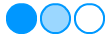 The three blue circles at the top right show you if they are "Working, Connected", "Working, Disconnected" or are "Idle, Connected" When you visit another farmers farm and they own more than one farm, you will also see this grid. When visiting or working for a farmer, the grid changes to represent the farms of the farm owner instead of your own. To return to your own farms after going to someone else farm a Home icon will show bottom right of your game screen that you can click on to go back to your own farm(s). Last edited by Tiger; Dec 20 2023 at 05:41 PM. |
|
#9
|
||||
|
||||
|
Can i rearrange my farm order?
Yes, when you have more than one farm you can do this from the Farm Selector Manager in the Tool Box.  Click on the Tool Box to open it. Click on the Tool Box to open it. Click on it and a window with all your farms listed will open. The top row from left to right are farms 1 to 4. The next row farms 5 to 8 and so on. 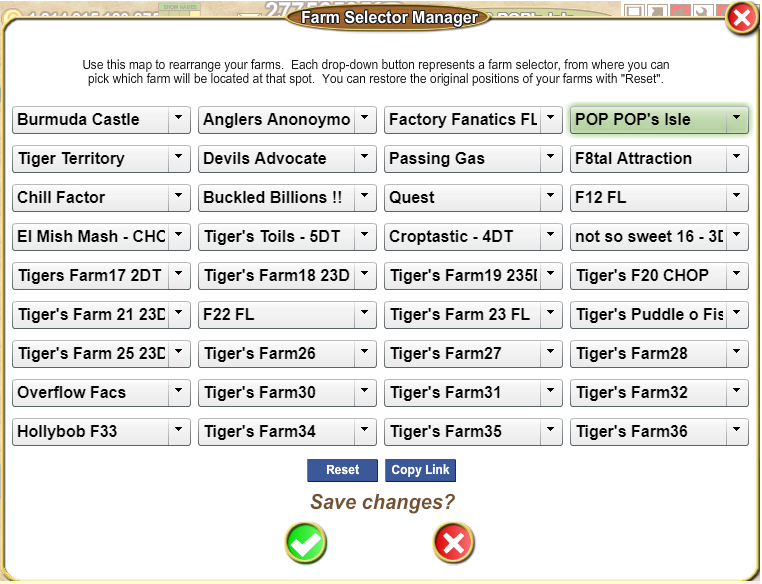 There is an arrow to the right of every farm name. Click on it and it will show you a scroll-able list of all your farms. To change a farm to another position you click the arrow next to the farm you want to move, then scroll through the list and click on the name of the farm you want to swap it with. When you have made your selection and clicked the green check mark to save, the farms will switch places. The green shading on a farm name, is the farm you are currently on. NOTE: You are just changing the order of the display of the farms. So for example if you switch farm 1 with farm 4, farm 1 in it's farm link it will remain as farm one, it's just changed positions with farm 4. How do i put my farms back into their original order? If at any point you wish to change them all back to their original positions you just click the Reset button at the bottom of the window and ALL the farms will go back into their original order. Click the green check mark to save your changes or click the red x to cancel. Copy Link - The copy link button allows you to copy the link to a specific farm.
Last edited by Tiger; Nov 25 2023 at 06:45 PM. |
|
#10
|
||||
|
||||
|
4th Farm (Needs Farm 3)
Last edited by Tiger; Apr 18 2023 at 06:11 PM. |
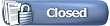 |
| Tags |
| land upgrades, re-arrange farms, realtor |
|
|
All times are GMT -5. The time now is 11:01 PM.





 Click on the MAP icon bottom left of your game screen.
Click on the MAP icon bottom left of your game screen.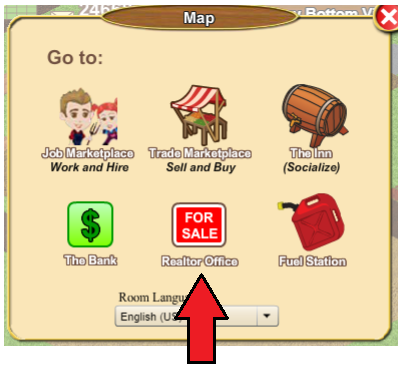
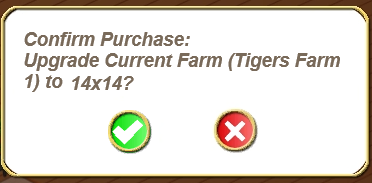
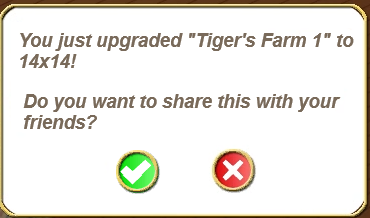
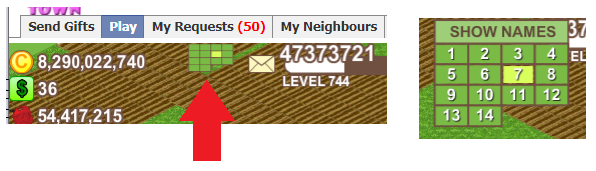
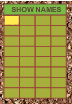
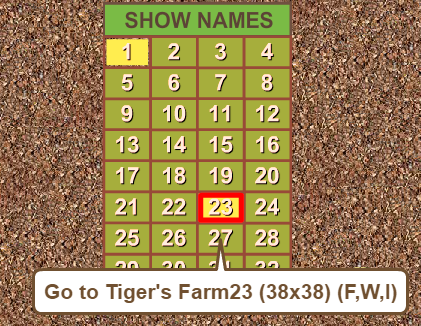

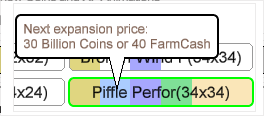
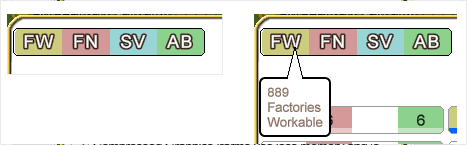
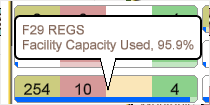

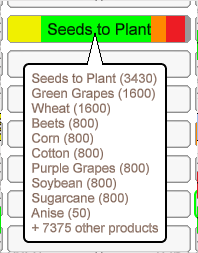




 Linear Mode
Linear Mode

