|
#1
|
||||
|
||||
  Hi Farmers Hi Farmers  *** Welcome to the Beginning of the WEB Guide!! *** Official link to the Slashkey Website: https://apps.slashkey.com/farmtown/  Play Farm Town there! Play Farm Town there!  Farm Town was deactivated on Facebook as expected on Monday July 24th, 2023. If you have registered to continue playing Farm Town on the Slashkey Website, please click on the link above and save it to your browser!!! Always use the official link to play on the Website so that you know you are using the current version of the game. You must allow cookies in your browser in order to log into the website OR you can just allow the slashkey.com cookie if you prefer to only allow specific cookies. If you had farms on Facebook and did not get registered to play Farm Town on the Website prior to July 24th, 2023, please click on the official link for the Website at the top of this post, then click on the BLUE SignUp on the Slashkey login page. You will then see information on how to contact the support team who will help you to recover your farms. Full details on what to include in your email to support can be seen by clicking on this link: How to contact support - Unregistered farms. 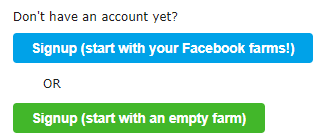 To create a NEW account and start playing from the beginning of Farm Town, in that same area, you can click on the GREEN SignUp to create a NEW account. There ARE some differences between what was possible to do in the Facebook version and the Slashkey Website. The WEB Guide can help to understand those differences. This WEB Guide is an additional aid to the regular Game Guide to help show you when and where things have changed that you need to know about!  Happy Farming Folks!!! ------------------------------------------------------------------------------ Any Blue Text that is underlined in this post is a Link you can click on to take you to the relevant post. WEB Guide Index: Unregistered Farms - How to Contact the Support Team CLICK HERE Registered - How to Log Into the Website. CLICK HERE Incorrect Password when logging into the Website - CLICK HERE Creating a New Account on the Website - CLICK HERE NEW!! Need information on the Red backgrounds on some of your farming friends, like these examples? CLICK HERE for Information on Status Unavailable and what it's for!! 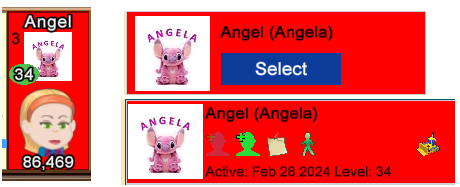 How to Know the difference between Neighbours/Buddies and why you need a lot of them - CLICK HERE Neighbour and Buddy Capacity Increased How to use the new Farmers Lists - CLICK HERE
How to Request Neighbours/Buddies on the forum CLICK HERE NEW Super Neighbour Chapter - CLICK HERE  How to use the Gift Manager CLICK HERE How to use the Gift Manager CLICK HEREThe Send Gifts functionality was moved inside the main game and is no longer done using the Send Gifts tab above the game. Load your game and click on the red Gift box icon to access the new Gift Manager. Manage Sender Example and why we can see it in various areas of Farm Town. What is Manage on Ships I get at my Port? NCC - What is Manage in the Thank You window for? What is Manage in the Facility Chains for? NEW Criteria, Method for Train Boosts! Includes how to use Manage on Trains in my Train Manager. Links at the top of the Facility Wall Requests page and Other Wall Requests page There is a link you can click to Hide posts or Include posts from Farmers that have you as a Neighbour or Buddy but are not your Neighbour or Buddy yet. Only the friends that you had on Facebook if you registered before 24th July,2023 will be showing up. This will likely no longer be useful in the future as your current Facebook friends list can no longer be updated to Farm Town. 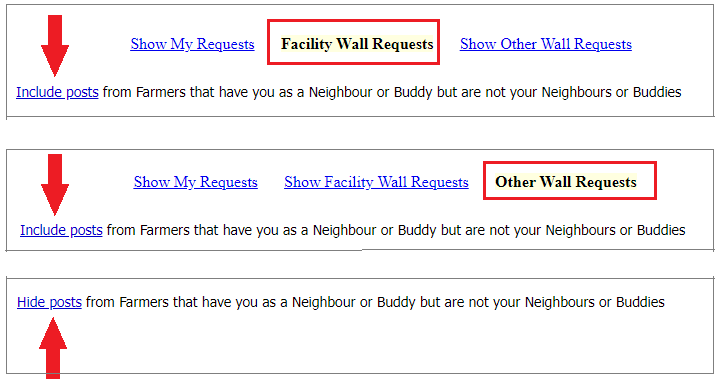 Other Wall Requests Wall Requests:
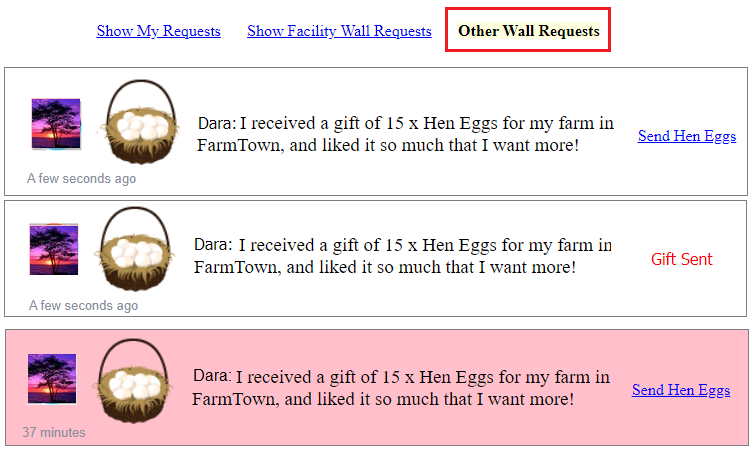 Facility Wall Requests:
Profile section in the Account tab above your game screen. CLICK HERE for help with any of the following:
New rule for *new* players signing up in the new website when sending Farm Cash gifts to other players. New accounts can only can send as much Farm Cash as they have bought themselves. Farm Cash earned by leveling up or any other way can no be sent to other players. This is to mitigate the creation of fake accounts in the new website with the sole purpose of leveling up and sending Farm Cash to other players. How to Buy Farm Cash CLICK HERE The Buy Cash tab above the game screen is disabled. Load the game, click on the Map icon then click on the Bank. How to get your USER ID create a Farm Link and get your Farm Town Start Date CLICK HERE Web Guide - Chapters 1 to 12 Web Guide - Chapters 13 to 24 Web Guide - Chapters 25 to 34 Buying Farm Cash on the Website Pending Improvements to be done related to the login process:
At the bottom right of every post in the WEB Guide is a Return to Post #1 link that you can click on that will bring you right back to this post should you need it!
Last edited by Tiger; Apr 06 2024 at 03:30 PM. |
|
#2
|
||||
|
||||
 Play Farm Town on the Slashkey Website!!! Play Farm Town on the Slashkey Website!!!  How to get to the Slashkey Website How to use your registration details to Login To go to the Slashkey Website: Click on this Link: https://apps.slashkey.com/farmtown/ OR Click on the Play in FarmTown.com button. at the top of the Forum Blocked cookies in your browser can prevent you from logging into the Website. It is important that you make no mistakes when entering your registration details! Take your time! You will see the Login page like this: In this example we have partially hidden the email address used and hidden the Password: 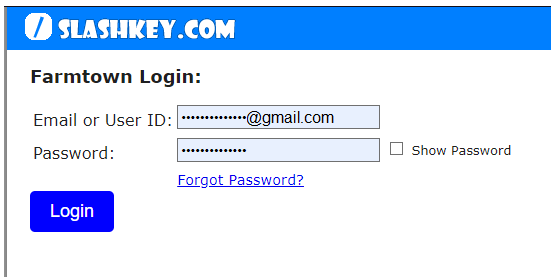 Click in the Email or USER ID line and type in:
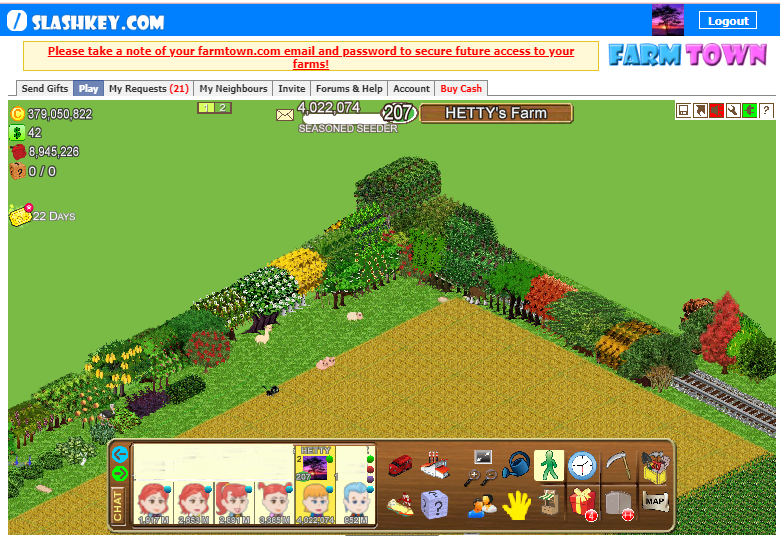 -------------------------------------- When cookies are blocked in your browser or a specific slashkey.com cookie is blocked you will see this:
-------------------------------------- When an Incorrect Email or USER ID OR Password is typed in and doesn't doesn't match your registration details you will see that indicated in red text above the Login Button:
Last edited by Tiger; Nov 24 2023 at 08:16 PM. |
|
#3
|
||||
|
||||
|
Description of connections with farmers you need to know! The last tine you loaded Farm Town on Facebook is likely to be the last time your Facebook friends list in the Farmers List was updated to the Website. Any friends that you have not added to your Neighbour or Buddy list will show up in the Friends List Manager, Facebook Friends section under Non-Neighbour or Buddy. NEW Facebook friends added since the game was deactivated on Facebook on July 24th, 2023 will not show up! To maximize the amount of farmers you interact with it's better not to add the same farmer as both a Neighbour and also as a Buddy. Keeping different farmers on the Buddy List than you have as your Neighbour gives you more farmers that can help you. You will need to know the different types of connection that you can have in the game for Neighbours (one way connection, mutual connection), those that are Buddies. Then you will be able to know what you can do with Facebook Friends that have no connection to you at all within the game. Within the game you will see in various areas First names and their Facebook profile pictures. You will also be able to add non-Facebook friends as Neighbours or Buddies on the Website which you won't be friends with on Facebook. Don't panic, we will show you the differences! The example below shows who can and can't work facilities:
When you are considering who to add as a Neighbour and who you only need to add to your own Buddy List, keep the following in mind:
Increasing Current capacity limits for both Neighbours and Buddies has already been increased!! Last edited by Tiger; Oct 20 2023 at 07:55 PM. |
|
#4
|
||||
|
||||
|
One of the first things you will notice in various areas on the Website is where Neighbours and Buddies pictures can show up. (Seaport Manager, Train Manager, Importing from the Facility Chains, the Games Activity Panel beneath the game screen are a few) is that the farmers showing up will either have Neighbour, Buddy or Manage under their picture. Now that Farm Town is no longer on Facebook the Website will not be able to get any information from Facebook for who your friends are and how you may change those in the future. Neighbours and Buddy connections within the game are important connections within the game. It's strongly suggested that you start adding Neighbours/Buddies to help you with various features in the game like working facilities, ships, trains, gifting and many others. To maximize the amount of farmers you interact with it's better not to add the same farmer as both a Neighbour and also as a Buddy. Keeping different farmers on the Buddy List than you have as your Neighbour gives you more farmers that can help you. This is an Example of Manage/Buddy/Neighbour on Train Boosts received: on the Website you can ONLY send train boosts to those you have as a Neighbour and those you have on your Buddy list  Dara has been able to send this farmer a train boost because she has a connection to that farmer, she has them as her Neighbour OR she has them on her Buddy List. The farmer she sent it to does NOT have Dara as a Neighbour OR Dara on their own Buddy List so they see Manage on her Train Boost when she sends it to them. The farmer she sent it to can Boost that train, BUT what they can NOT do is return the favour and send a Boost back to them UNLESS they click on Manage and add them as a Neighbour OR a Buddy. This is what it can look like when you click on Manage. Your percentages are likely to be different. 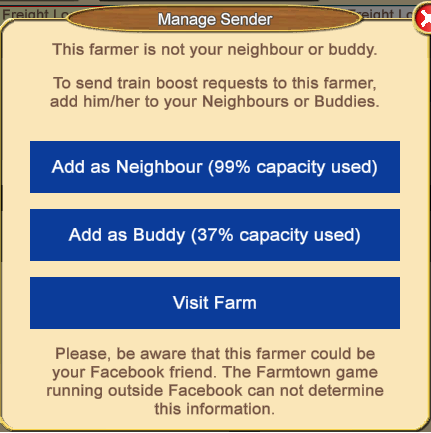 These examples are the different brief notifications you could see when adding a farmer to a List depending on if your List has room to add them or is Full. 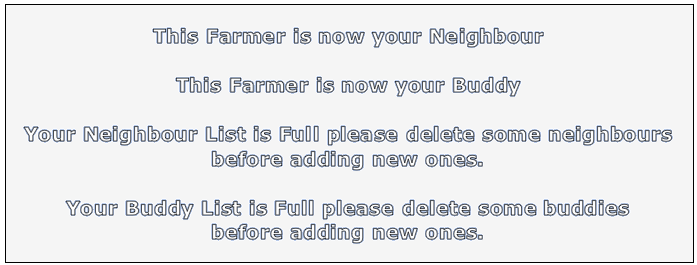 You will see a similar Manage Sender Window when you click on Manage in other areas of the game. Not all of them are showing up or are fully enabled yet. For example, the Manage when seen in the Activity Panel below your Game Screen (yellow Box that shows who has recently helped you) does not show in the Facebook version. It does show up in the Website. When Manage is not enabled in various features, when you click on it you will see this: 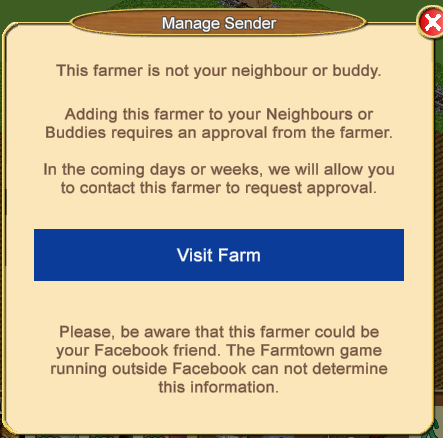 We will be adding more information in the various Chapters with more detail about what happens when you use Manage and add them to a List, whether a permission to add will be sent that needs approval or it is assumed that no permission is needed so you know the differences. Links you can click on to take you to that information will be provided to take you to in specific posts within the Web Guide. To go to the Web Guide for Chapters 1 through 12 scroll down to the next post down OR you can click on this link: https://r1.slashkey.com/forum/showth...18#post6542618 Last edited by Tiger; Aug 30 2023 at 08:37 AM. |
|
#5
|
||||
|
||||
|
Web Guide - Chapters 1 through to Chapter 12 Any blue text underlined is a link you can click on which will take you to either a specific Chapter of the regular Game Guide or a specific post in this WEB Guide Chapter 01 - Let's start AND How to Register for the new website! To create a New Account on the website. CLICK HEREChapter 02 Basics NEW post in this Chapter on How to use Farm Stats! Chapter 03 - Preference Bar Chapter 04 - Trophies Chapter 5 - Neighbours and Buddies Farmer Lists NEW post in this Chapter on How to Temporarily Set your Status as Unavailable. Chapter 6 - Super Neighbours Chapter 07 - Blocking In Farm Town Chapter 08 - Harvesting Chapter 09 - Hiring Chapter 10 Buying/Selling/Trading Chapter 11 - Flowers Chapter 12 - Animals To go to the Web Guide for Chapters 13 through 24 scroll down to the next post down OR you can click on this link: https://r1.slashkey.com/forum/showth...22#post6542622 Last edited by Tiger; Feb 28 2024 at 03:36 PM. |
|
#6
|
||||
|
||||
|
Web Guide - Chapters 13 through to Chapter 24 Any blue text underlined is a link you can click on which will take you to either a specific Chapter of the regular Game Guide or a specific post in this WEB Guide Chapter 13 - Facilities Includes the Facility Manager, Super Facility. Chapter 13.1 Production Facilities Lists of Regular Facilities and what they can make. Chapter 13.2 List of Service Facilities Lists of Service Facilities and what they can from products made and stored from your Regular Facilities. Chapter 14 Storage Chapter 15 - Trees Requesting a specific tree to be sent to you, will post to the Other Wall Requests page, they do NOT post to Facebook. Chapter 16: Land upgrades Chapter 17 - The messaging system Bank and FarmCash Buying Farm Cash - CLICK HERE Chapter 19 - Fishing Chapter 20 - Fuel Chapter 21 - Tools Herding Robot Upgraded. When owned, you can now buy multiple harvestable coin animals from the store and send them straight to animal shed on the farm with one purchase per animal type. Chapter 22 - Harvesting animals Chapter 23 - Missing items on the farm CLICK HERE for how to use the Gift Manager, send, exchange, accept, return. The My Requests page is no longer used for gifting. To go to the Web Guide for Chapters 25 through 34 scroll down to the next post down OR you can click on this link: (link to be added) Last edited by Tiger; Mar 01 2024 at 04:54 PM. |
|
#7
|
||||
|
||||
|
Web Guide - Chapters 25 through to Chapter 34 Any blue text underlined is a link you can click on which will take you to either a specific Chapter of the regular Game Guide or a specific post in this WEB Guide Chapter 25 Levels and Unlocking Chapter 26 - Seeds Chapter 27 Ingredients of Farm Town Chapter 28 Quests Chapter 29 Freight Trains You need a connection of some kind within the game to be able to send train boosts and to be able to receive them. CLICK HEREChapter 30 Belt/Dan Bonuses Posting Bonuses on the Website will only show up on the Website Other Wall Requests page to those with a connection to you. If you missed that post CLICK HEREChapter 31 - Neighbourhood Chain Contest When you are sent thanks for helping someone reach the top 3 places or for adding a Facility, if you see Manage under a picture in the Thank You window CLICK HEREChapter 32 - Ships Your Neighbours are still the only ones you can use for your Logbook.Chapter 33 - Facility Chains If you see Manage on a Thank You gift CLICK HEREChapter 34 - Farm Pass If you are not able to find the information you need from the Game Guide and Web Guide posts please click on the link below to be taken to the Help & Support section: https://r1.slashkey.com/forum/forumdisplay.php?f=1
It's worth you learning how to find your posts on the forum. Posts will be moved into threads grouped by subject matter. For help with how to find your posts please click on this link Where's my post gone??!! Suggestions for the game can be posted in the Suggestions section of the forum where the developers will see them. Please do NOT reply to any other suggestions shown there. Last edited by Tiger; Oct 20 2023 at 08:09 PM. |
|
#8
|
||||
|
||||
|
New Methods to Add Neighbours Adding Neighbours on the website will now be done within the game. If you currently have Facebook friends that you interact with frequently but they are not your Neighbours or Buddies, we strongly recommend that you add those friends to your Neighbours or Buddies using the Farmtown Facebook app while it's still available, this will make it easier to interact with those farmers in the website. If you don't do this and Facebook deactivate the Farmtown app, you will have to search for them manually in the website via email or user id, to be able to add them to your Neighbours or Buddies, this last part is still not completed. In the coming days, your Neighbours capacity will be increased by 30% and your Buddy List capacity will be increased by 300% (3 times more), so in total, you should be able to have connections to almost 500 farmers in the game. These Methods are completed: Using Manage to Add a Neighbour. This is an Example of Manage/Buddy/Neighbour on Train Boosts received: on the Website you can ONLY send train boosts to those you have as a Neighbour and those you have on your Buddy list  Dara has been able to send this farmer a train boost because she has a connection to that farmer, she has them as her Neighbour OR she has them on her Buddy List. The farmer she sent it to does NOT have Dara as a Neighbour OR Dara on their own Buddy List so they see Manage on her Train Boost when she sends it to them. The farmer she sent it to can Boost that train, BUT what they can NOT do is return the favour and send a Boost back to Dara UNLESS they click on Manage and add Dara as a Neighbour OR a Buddy. This is what it can look like when you click on Manage. Your percentages are likely to be different. 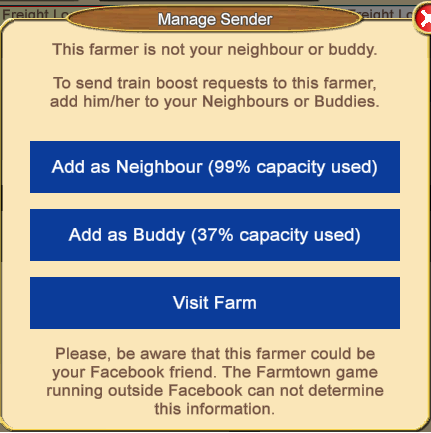 These examples are the different brief notifications you could see when adding a farmer to a List depending on if your List has room to add them or is Full. 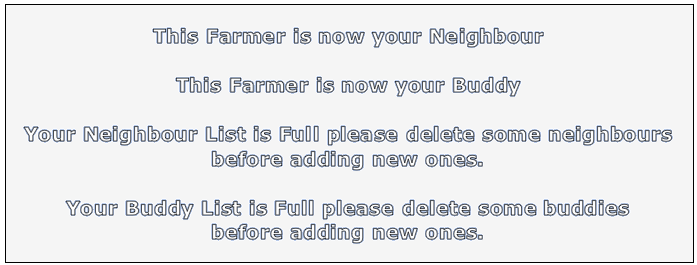 You will see a similar Manage Sender Window when you click on Manage in other areas of the game. Not all of them are showing up or are fully enabled yet. For example, the Manage when seen in the Activity Panel below your Game Screen (yellow Box that shows who has recently helped you) does not show in the Facebook version. It does show up in the Website. When Manage is not enabled in various features, when you click on it you will see this: 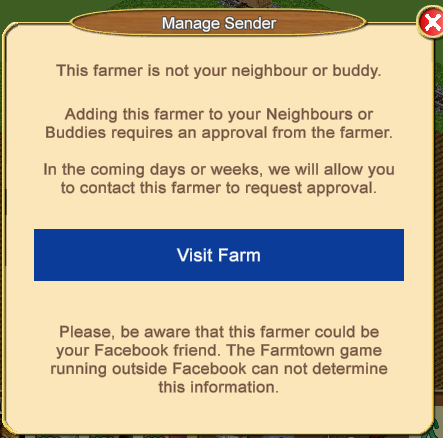 Last edited by Tiger; Oct 20 2023 at 06:38 PM. |
|
#9
|
||||
|
||||
|
Buying Farm Cash on the Website. Payments can be made via Paypal or Stripe, the 2 leading payment processors globally. Both services allow you to use your credit card to pay. There are no longer any options to buy coins. The method to buy Farm Cash is a little different to how you buy it on Facebook. You will be going to the Bank within the game instead of using the Buy Cash tab at the top of the screen. You must be logged into the Website and have the game loaded, in order to purchase Farm Cash in Farm Town on the Website.. Click on the MAP icon. You will see the NEW Bank with a green arrow. Click on the Bank and you will see the amounts of Farm Cash you can buy at the top and at the bottom the two different Payment methods.. Please note that depending on where you are located there may also be local taxes or exchange rates that will need to be applied. 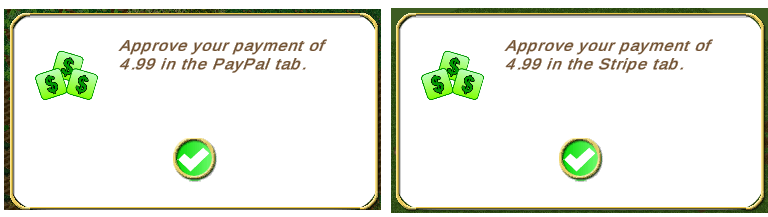 IF Your Farm Cash is not added within a few minutes of purchasing, OR you do not complete the purchase for any reason in the last 10 days you will see this banner over the game screen next time you reload the game which tells you what you can do:  Open the Bank again and click on Restore Purchases and that should resolve most issues with bought Farm Cash not being added to your game. 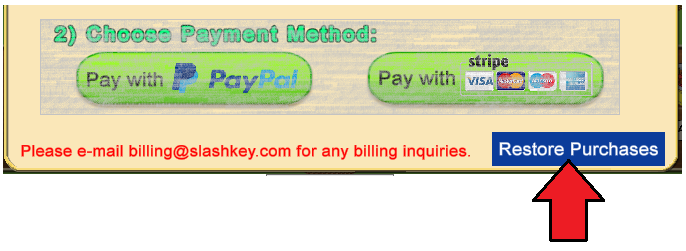 IF using Restore Purchases does not resolve your issue or you have any further issues or enquires regarding Farm Cash. At the bottom of that window is also the contact email address you can use to send an email to the Support Team. billing@slashkey.com 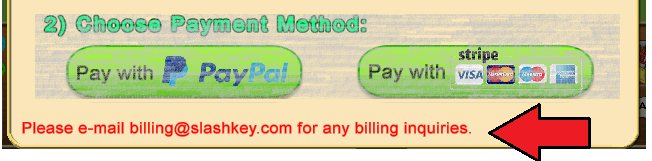 ------------------------------------------ Using PayPal: 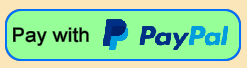 PayPal is popular with those that like to use and different cards to make purchases, have one place where they can update those card details whenever needed, and to be able to select any of them when making a payment on any website that uses PayPal. This saves time from having to enter the details each time you make a purchase or saving them to browsers, saving each of them for different websites which would mean also updating the card details on all of them when you need a new card or change your address etc. Click on the Map Then click on the Bank Make sure that the PayPal background at the top of the window is green Then click on the blue button on the amount of Farm Cash you would like to buy. If you already have a free PayPal account and have never used it to make a purchase on the website you will see the window below. Enter your email address that you used to register your account with PayPal and then click on Next and you will be asked to login and then you can use your payments saved with PayPal to complete the purchase as usual. NOTE: Some countries may not permit transferring money locally between PayPal accounts. If this is the case then you may not see the Debit/Credit card option in the PayPal window and will see the option to create a free PayPal account instead which would allow you to pay using PayPal as international payments are permitted.
If you do not have a PayPal Account you can use the Guest checkout to use your debit or credit card, click on Pay by Debit or Credit Card.
------------------------------------------ Using Stripe: 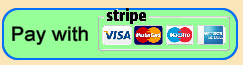 Instead of using the Facebook Meta Pay on Facebook you are using Stripe to enter your card details. Click on the Map Then click on the Bank Make sure that the Stripe background at the top of the window is green Then click on the blue button on the amount of Farm Cash you would like to buy. You will then see the Stripe window to enter your card details. 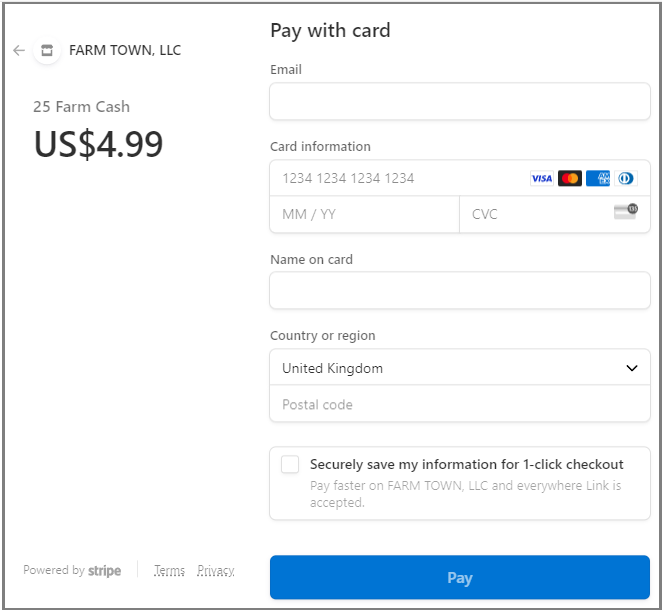 When you have filled out the details, there is also an option where you can add a check mark in the box, the towards the bottom of the window to save your card details to Strip if you wish. 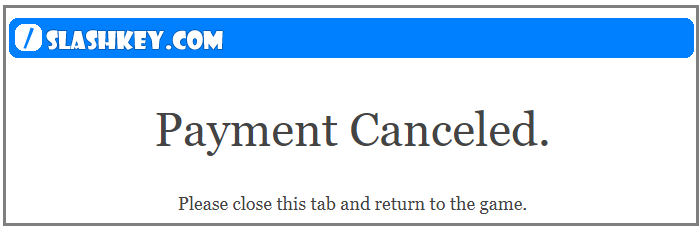 To proceed with the purchase click on the blue Pay button. When the purchase is completed you will see the Payment approved message. 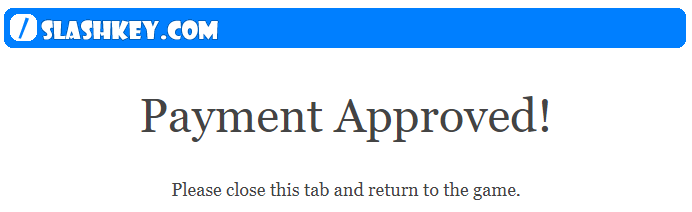 IF your Farm Cash isn't added very shortly, try reloading the game for it to update. ------------------------------------------ Last edited by Tiger; Sep 13 2023 at 09:00 AM. |
|
#10
|
||||
|
||||
|
NEW Criteria and Method for Train Boosts! Who can I can send Train Boosts to on the Website? You can send a Train Boost to your own Neighbours or own Buddies.Who can send ME Train Boosts to on the Website? Anyone that has YOU as their Neighbour or Buddy can send you a Train Boost.Why am I seeing Manage on a Train Boost? You are seeing this because you do not have that farmer as one of your own Neighbours and they are not on your Buddy List. How to Use Manage on a Train Boost: This is an Example of Train Boosts received in the Train Manager: You will also notice that the way to send Train Boosts looks different. When you click on Request Boost on one of your OWN Trains to send Boosts to farmers you will see this type of window: 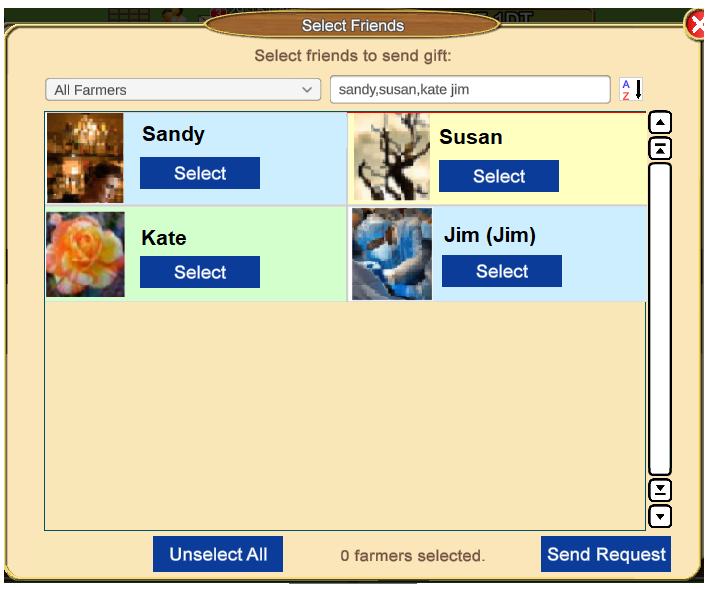 The All Farmers Filter when clicked on allows you to change the Lists to specific friends. Click on Select on each farmer you want to send a train boost to. The background of that farmer will turn PINK and the Select button will dim and Change to Unselect. If you made a mistake and selected the wrong farmer Clicking on Unselect will remove that farmer and change the button back to Select. 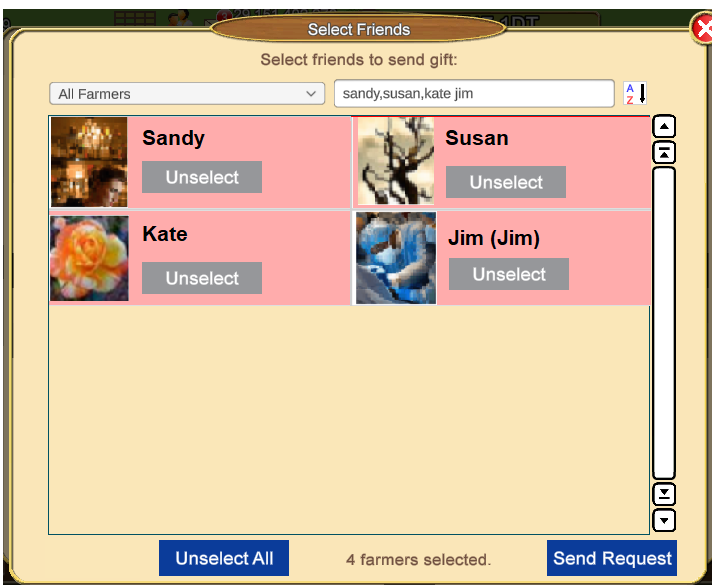 To Send the Requests click on the Send Request button at the bottom right of the window and that will sends all the farmers you selected a train boost with ONE click  Last edited by Tiger; Aug 30 2023 at 08:45 AM. |





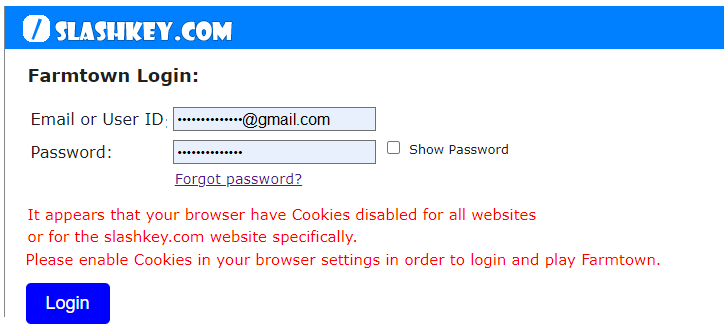
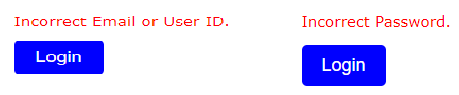
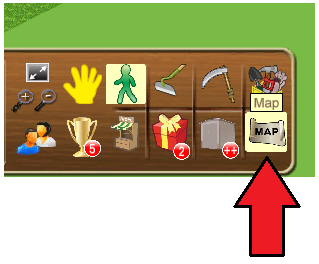
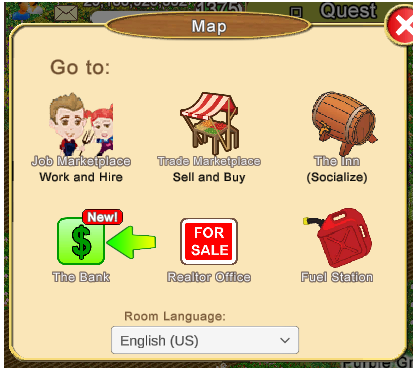
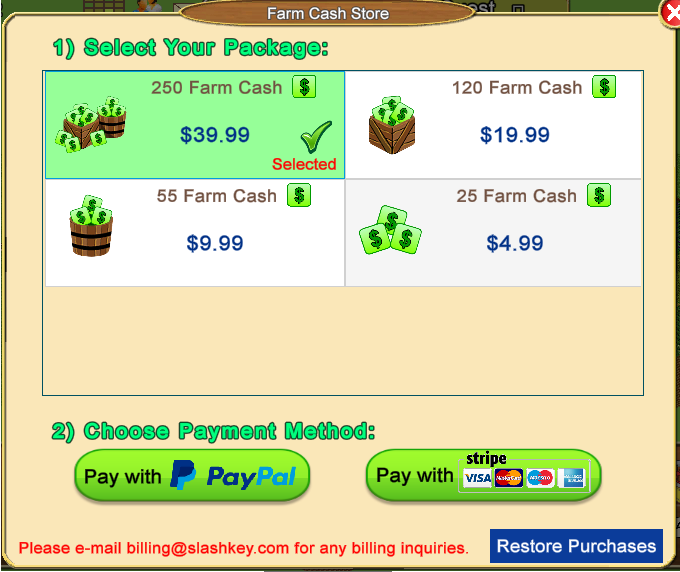

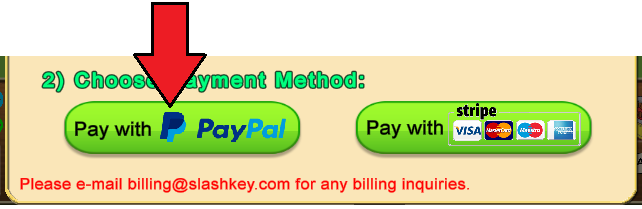
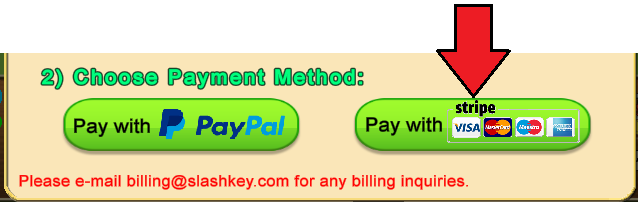
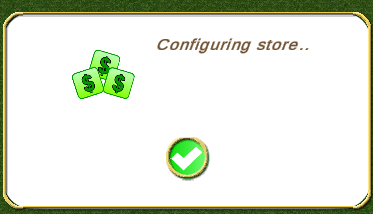
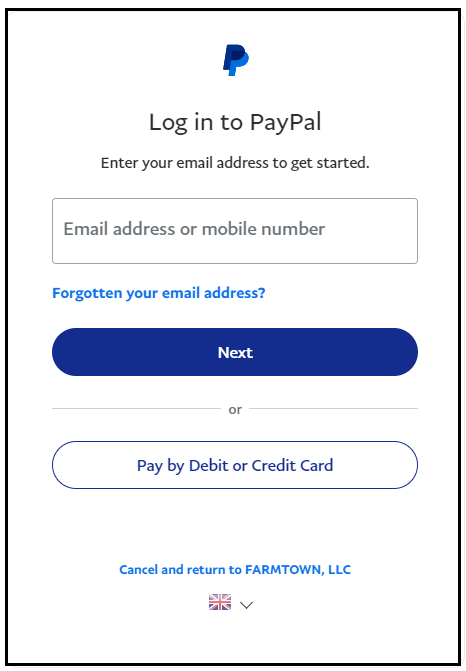
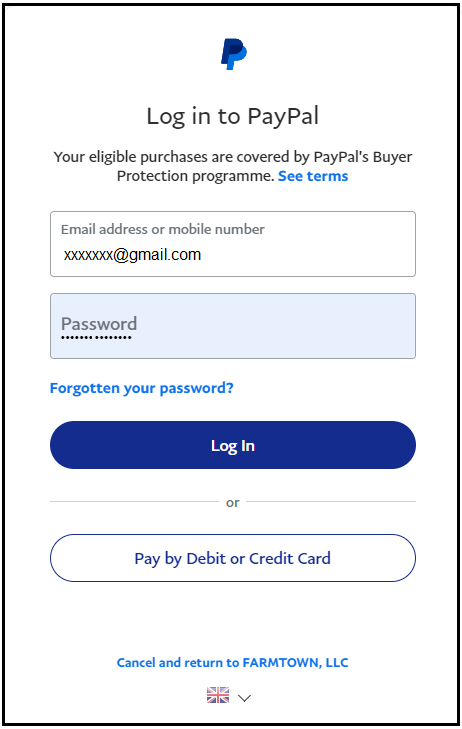
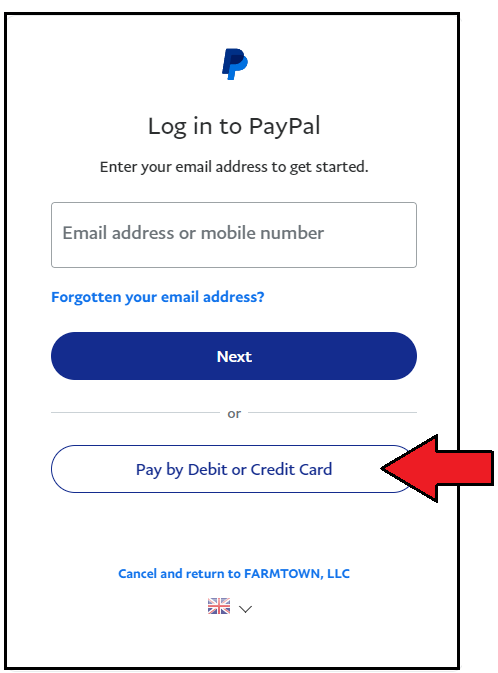
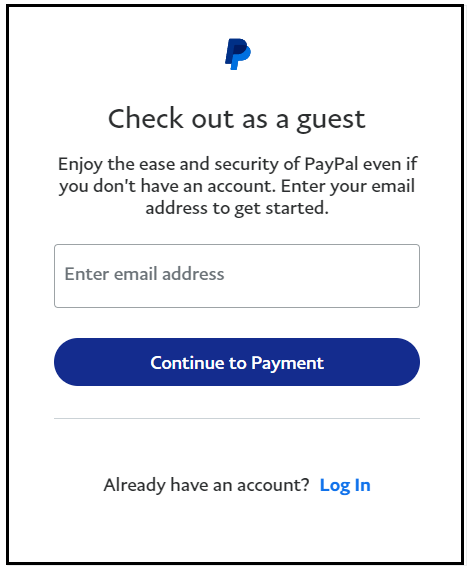
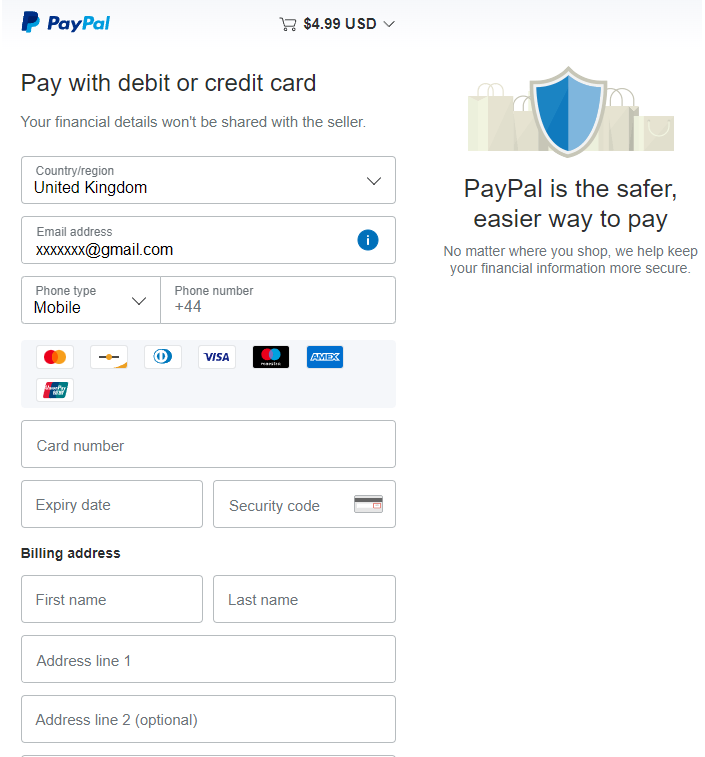
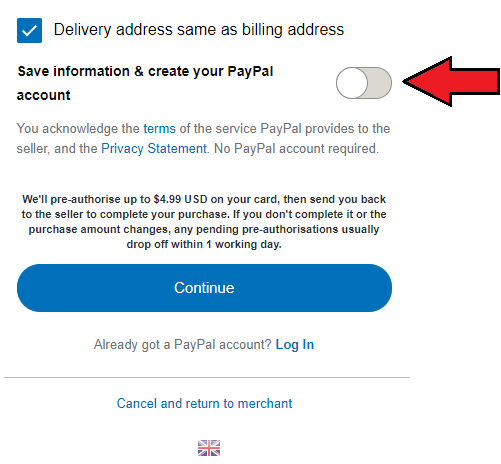
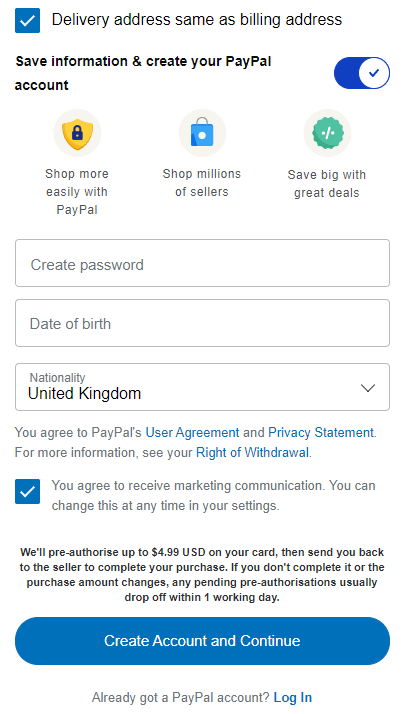
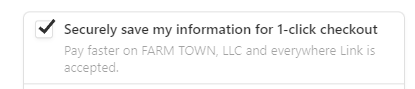
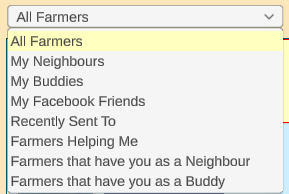
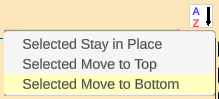
 Linear Mode
Linear Mode

