|
#11
|
||||
|
||||
 This is the single plow tool it allows you to plow a single field at a time and also to plow any wasted crops. This is the single plow tool it allows you to plow a single field at a time and also to plow any wasted crops.To plow new fields, you must have enough clear space on your farm for the new field and you must have coins.  
 If you want your plots to be right up against each other instead of having space between each one, you must first make sure that Remove Spaces Between Fields is checked in the preferences menu. If you want your plots to be right up against each other instead of having space between each one, you must first make sure that Remove Spaces Between Fields is checked in the preferences menu.Click on the Preferences icon and add the check mark to Remove Spaces Between Fields then click on the green check mark to save that change. Last edited by Tiger; Jul 08 2024 at 10:46 AM. |
|
#12
|
||||
|
||||
 What is the Tool box? The Tool box is where you can find all your tools and have methods to access various features of the game which you can find useful as you get involved in more.
 When there is a number on the Tool box, that means that there are ether: When there is a number on the Tool box, that means that there are ether:
 To open your Tool box, click on the tool box icon. To open your Tool box, click on the tool box icon. You will then see something similar to the example below, but it will show you your tools. Anything that is greyed out is something you do not have access to yet due to game level, could be a tool you do not own or that tool when owned has not been not placed it into item storage. 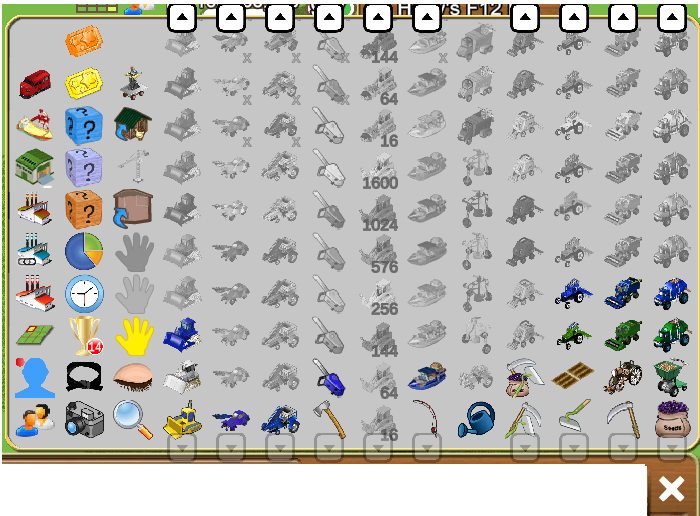
FIRST COLUMN FROM THE LEFT SIDE:  This is the Train Manager where you can manage all your trains on all of your farms from any of your farms. This is the Train Manager where you can manage all your trains on all of your farms from any of your farms. A number on this Icon means you have trains sent to you from farmers that you need to Boost to help them and to gain yourself some products. For more details click on this link: https://r1.slashkey.com/forum/showth...30#post6349330 A number on this Icon means you have Ships at your Port sent to you from farmers that you need to LOad to send them on to their next Port and to gain yourself some products. For more details click on this link: https://r1.slashkey.com/forum/showthread.php?t=626622  This is the Trading Warehouse where you can sell primary products and super facility products to other farmers. For more details click on this link:: This is the Trading Warehouse where you can sell primary products and super facility products to other farmers. For more details click on this link::https://r1.slashkey.com/forum/showth...46#post6302946  This is the My Super Facility where you can make a facility into a super facility, check what products you have available to sell and what you have sold/earned today. For more details click on this link: This is the My Super Facility where you can make a facility into a super facility, check what products you have available to sell and what you have sold/earned today. For more details click on this link:https://r1.slashkey.com/forum/showth...30#post6298330  This is the Facility Chains Manager. Available at level 100. For more details click on this link: This is the Facility Chains Manager. Available at level 100. For more details click on this link:https://r1.slashkey.com/forum/showthread.php?t=632506  This is the Facility Manager where you can see all your facilites in the game, work them and sort them various ways. You need at least 2 facilites on your farm to use this. For more details click on this link: This is the Facility Manager where you can see all your facilites in the game, work them and sort them various ways. You need at least 2 facilites on your farm to use this. For more details click on this link:https://r1.slashkey.com/forum/showth...22#post6298322  The Farm Selector Manager is where you can rearrange the order of your farms and get your farm link for any specific farm. You need to have 2 or more farms to use this tool. For more details click on this link: The Farm Selector Manager is where you can rearrange the order of your farms and get your farm link for any specific farm. You need to have 2 or more farms to use this tool. For more details click on this link:https://r1.slashkey.com/forum/showth...94#post6253594  This is the Super Neighbour manager where you can assign which crop your super neighbour will plant on each farm. For more details click on this link: This is the Super Neighbour manager where you can assign which crop your super neighbour will plant on each farm. For more details click on this link:https://www.slashkey.com/forum/showt...66#post6548366  The Farmers Lists icon lets you see who your Neighbours and Buddies are, switch them between Neighbour and Buddy Lists, send a message, where In gam Neighbour and Buddy Requests will be seen. For full information on how to use this and what else you can do please click on this link: The Farmers Lists icon lets you see who your Neighbours and Buddies are, switch them between Neighbour and Buddy Lists, send a message, where In gam Neighbour and Buddy Requests will be seen. For full information on how to use this and what else you can do please click on this link:https://r1.slashkey.com/forum/showthread.php?t=662782 SECOND COLUMN FROM THE LEFT SIDE:  Farm Pass. Available at Level 100. For more details click on this link: https://r1.slashkey.com/forum/showth...10#post6504910 Farm Pass. Available at Level 100. For more details click on this link: https://r1.slashkey.com/forum/showth...10#post6504910https://r1.slashkey.com/forum/showthread.php?t=621846 https://r1.slashkey.com/forum/showth...14#post6057914 https://r1.slashkey.com/forum/showth...58#post5156958  Farm Stats. Farm Stats is a tool in your toolbox that can help you see the statistics of things like harvestable items or facilities that are currently on your farms and can help to locate where they are, can be very useful as you get more farms and expand them to much bigger sizes. Farm Stats. Farm Stats is a tool in your toolbox that can help you see the statistics of things like harvestable items or facilities that are currently on your farms and can help to locate where they are, can be very useful as you get more farms and expand them to much bigger sizes. Click on this link for details on how to use Farm Stats: What is Farm Stats?  Show Times The Show Times tool can also be accessed when you are on another farmers farm. Show Times The Show Times tool can also be accessed when you are on another farmers farm.
 Trophies are what you can earn by playing the game, buying, adding neighbours. This is also a good quick way to know how many neighbours you have. Trophies are what you can earn by playing the game, buying, adding neighbours. This is also a good quick way to know how many neighbours you have. Belts and Dans. This where you can see your progress on belts and dans for harvesting and making products in your facilities. Belts and Dans. This where you can see your progress on belts and dans for harvesting and making products in your facilities.There are separate sections, for seeds, trees, flowers, fish, products.  The Camera lets you take a photo of your farm and post it to Facebook. The Camera lets you take a photo of your farm and post it to Facebook. Click on the camera, chose if you want to show the whole farm or a window that only sees a portion of the farm, add a caption if you wish, choose small medium or large for the size of the photo, then choose green or white background. THIRD COLUMN FROM THE LEFT SIDE:  If you own the Herding Robot, this tool allows you to add animals on farms in bulk to their sheds as long as there is room in the sheds for them. It also enables the buy Multiple on harvestable animals in the store so you can fill an animal shed much faster. For full details on how to use this tool CLICK HERE If you own the Herding Robot, this tool allows you to add animals on farms in bulk to their sheds as long as there is room in the sheds for them. It also enables the buy Multiple on harvestable animals in the store so you can fill an animal shed much faster. For full details on how to use this tool CLICK HERE The Add to Animal Building tool, lets you click on any animal and add it to the appropriate shed provided there is a shed on the farm for it and there is room in the shed for it. This adds animals one by one. Click on the tool to use it then click on the animal. Click the green man to stop using the tool. The Add to Animal Building tool, lets you click on any animal and add it to the appropriate shed provided there is a shed on the farm for it and there is room in the shed for it. This adds animals one by one. Click on the tool to use it then click on the animal. Click the green man to stop using the tool. If you own the Tower Crane, this tool lets you add items to storage in bulk, provided you have enough room in your Item storage for them. If you own the Tower Crane, this tool lets you add items to storage in bulk, provided you have enough room in your Item storage for them. The Add to Item Storage tool, lets you add items, one by one to storage, provided you have enough room in your Item storage. Click on the tool to use it then click on the item you want to add to storage. Click the green man to stop using the tool. The Add to Item Storage tool, lets you add items, one by one to storage, provided you have enough room in your Item storage. Click on the tool to use it then click on the item you want to add to storage. Click the green man to stop using the tool. This is the Purple Freestlyle Farm Designer which allows you to select items from the Store or Storage and overlap other items in your farm, without requiring to have physical space in the farm for the new item and without opening the Store every time. This is the Purple Freestlyle Farm Designer which allows you to select items from the Store or Storage and overlap other items in your farm, without requiring to have physical space in the farm for the new item and without opening the Store every time.  If you own the Orange or Green Freestyle Farm Designers you will see either an Orange OR a Green hand here. If you own the Orange or Green Freestyle Farm Designers you will see either an Orange OR a Green hand here. Information on all the Freestyle Farm Designers tools in the following link:  The Yellow Edit hand, lets you click on any item on the farm, except fields, and move it to a new position on the farm as long as there is room for it to move to the new position. Click on the hand to use it, then click on the item you want to move, move it then click again to set it down. Click the green man to stop using the tool. The Yellow Edit hand, lets you click on any item on the farm, except fields, and move it to a new position on the farm as long as there is room for it to move to the new position. Click on the hand to use it, then click on the item you want to move, move it then click again to set it down. Click the green man to stop using the tool. The Hide Item tool lets you temporarily hide items on the farm one by one. Click on the tool to use it then click on the item you want to hide. Click the green man to stop using the tool. To bring the hidden items back into view refresh your farm. The Hide Item tool lets you temporarily hide items on the farm one by one. Click on the tool to use it then click on the item you want to hide. Click the green man to stop using the tool. To bring the hidden items back into view refresh your farm. The Search tool lets you search for any specific item on the farm that is showing on your farm. The Search tool lets you search for any specific item on the farm that is showing on your farm. Click on the Search Icon and enter the name of the item you are looking for, then choose whether you want to highlight the item or hide non-matching items, then click the green check mark. Tools for working things like crops, trees, flowers and fish can be either a single colour or two colours to help you identify the difference in them. Move your mouse over the tools and the tooltip will tell you the name and size of each of the tools you own and have placed in Item Storage. Non extent mode 5x5 tools in the toolbox. Example:  EX tools have a extra indicator at the bottom right of each tool which is a Gray X to help you identify which tools have both Highlight and Extent mode. Example of EX 5x5 tools in the toolbox, we have marked where the X would show up bottom right of each tool with red arrows: 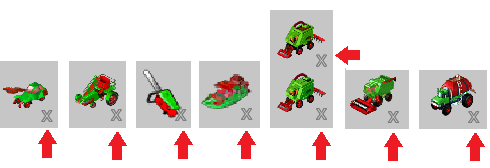 NOTE: None of the plow tools have Extent mode! For More Information on Tools, please see the Game Guide Chapter 21:Tools Last edited by Tiger; Jun 26 2025 at 11:50 AM. |
|
#13
|
||||
|
||||
|
What is the Games Activity Panel?
It is a list of information of which friends have helped you recently. It is located beneath your game screen and shows some of your friends actions where they interact with you in the game. It can only show around 130 items at a time and will refresh when you reload the game. This is an example of what you could see: 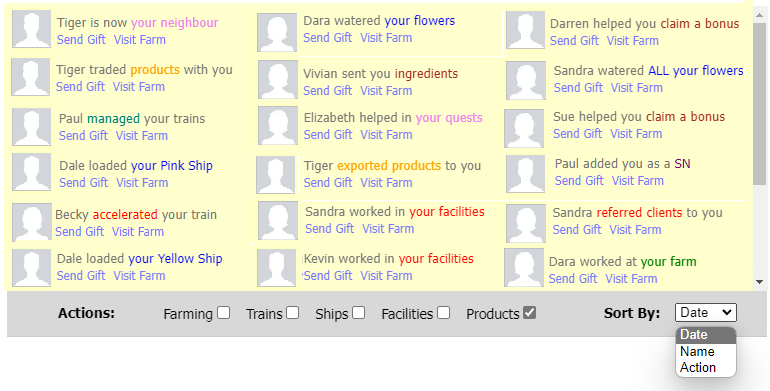 If there are a lot of items you can use the scroll bar to the right to scroll the list. You can change what type of Actions it shows at the bottom of the panel by adding or removing the check marks for each of the options:
You can also change the way the information is sorted. The Sort By options are as follows: Date - most recent activity Last edited by Tiger; Sep 13 2023 at 08:34 AM. |
|
#14
|
||||
|
||||
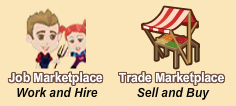 The Marketplace is where you go to meet other farmers. You can look for work there, hire farmers to work your farms, buy, sell, trade, meet other farmers.  This plug icon top right of your game screen will be green when you are in online mode. It will be red when you are offline. Clicking on that icon lets you change it between online and offline mode. This plug icon top right of your game screen will be green when you are in online mode. It will be red when you are offline. Clicking on that icon lets you change it between online and offline mode.If you are online at the Marketplace but there is no-one at the market, check that your plug is still green, If it is not click on the red plug to change it to green and then refresh the market by clicking on the MAP and then the Marketplace again or reload your game and try again. Q. What are the coloured backgrounds on avatar names at market? A. These indicate what the farmer is intending to do at market, which can be helpful when you want to know who is looking for work or who is there to hire for example. There are several options when you click on your avatar when you are not on your own farm. You will see this:
To go back to your own farms click on the House Icon.
Last edited by Tiger; Dec 18 2024 at 03:35 PM. |
|
#15
|
||||
|
||||
|
The Chat Window is located behind your Neighbours Bar where the picture of your friends and their avatars are. This is what it looks like when it is closed. Profile pictures have been blurred for privacy.
 This plug icon top right of your game screen will be green when you are in online mode. It will be red when you are offline. Clicking on that icon lets you change it between online and offline mode. This plug icon top right of your game screen will be green when you are in online mode. It will be red when you are offline. Clicking on that icon lets you change it between online and offline mode.If you are online at the Marketplace but there is no-one at the market, check that your plug is still green, If it is not click on the red plug to change it to green and then refresh the market by clicking on the MAP and then the Marketplace again or reload your game and try again. When you are online and in an area where there is another farmer also online, the Chat window will automatically open and you will be able to see what other farmers are saying. There is a scroll bar to the right you can use to see earlier messages if the chat is moving fast and one you wanted to see again goes out of view. Last edited by Tiger; Jul 08 2024 at 11:01 AM. |
|
#16
|
||||
|
||||
|
There are several ways to search for something in Farm Town.
When searching we recommend that you avoid using a common name that would get you too many hits. For example when searching for something that exists on your farm, using the word grape , if you had both crops and trees showing, will show you anything using grape in the name so if you had all of these on your farm all of them would show up:
When searching in your Harvests&Products storage looking for something like meat lasagna if you were to just search for meat you would likely get a considerable amount of hits as meat is used in the name of many products, whether you got them by making the products yourself or by working a friends facilities. So in this case meat l would work well as would the full name meat lasagna so in some cases you don't have to type in the full name of what you are searching for. The same goes for searching for something in Item storage depending on what you are looking for. Searching for Tree will not only bring up every tree you have in storage that could used to chop or harvest in Farm Town, but every decorative tree, tree shaker tool, or building where tree is in the name of the item. Searching for something that exists on your farm. Crops, plowed/harvested fields, trees, flowers that you can harvest are all Coin items. When looking for specific Items on your farms, with the relevant preferences set to show, you can use the Search Tool in your toolbox. For this example we are searching for trees and crops so in preferences we have made sure that there is a check mark added for Show Crops, Show Trees and Show Coin Items. Searching the Store, your Storage or the Facility Manager.
Last edited by Tiger; Jul 08 2024 at 11:25 AM. |
|
#17
|
||||
|
||||
|
What is the Eye for?
When you reach level 10 and you pick up a tool to work the items on your farms like the harvest tool for harvesting crops for example, if you look in the bottom right corner of the game screen you will see an Eye. This gives you the option to hide non-relevant items for the tool you are using. Click on the Eye to change the setting. When using Full Screen mode:
Last edited by Tiger; Apr 18 2025 at 05:29 PM. |
|
#18
|
||||
|
||||
|
What are the red squares or blocks of red when hiding items?  Each Red Square is a temporary indicator to help you know where the footprint of some of your items are on your farms. This helps you to know where your items are placed so that you don't try to place another item exactly on top of it or are trying to see if there's enough room to place something can be placed in a small clear area of your farm. When you hide an Item by using one the methods below or by perhaps by using the hide option in the menu you see when you click on an item on your farm, a single red square represents each Item that was hidden. When you hide a lot of Items right next to each other those red squares will join up and form a block of red instead of individual squares.  This is the Hide Tool in your Toolbox which you can click on to use, and then click on an item on your farm to temporarily hide a single item or more. This is the Hide Tool in your Toolbox which you can click on to use, and then click on an item on your farm to temporarily hide a single item or more.You can not use the Hide Tool to hide fields or ground cover, those can only be hidden in preferences. Plowed fields don't hide, they must be planted to be able to hide them using preferences for crops. When you are done using the tool, click the green man to stop using the tool. If you no longer need to see the red squares, you can just refresh the farm so those individually hidden items will then show back up. If you only have ONE farm you can reload the game and then they will show up again. This example is 2 pine trees planted apart, the one on the left you can see, the red square is where the 2nd one is planted but we have temporarily hidden it using the Hide tool (Closed Eye) in your tool box. 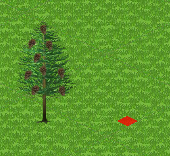 Remember that some Items cost Coins to buy and some cost Farm Cash to buy so you will also need the check marks added to both Show Farm Cash Items and Show Coin Items when needed. In the next examples we are also using the Grass with Guidelines which is a ground cover that can be purchased from the Paths section of the Store that can be useful to help you line up items you are placing on your farms like trees when decorating or modifying your farms: LEFT picture below is 16 Pine trees planted in a 4x4 grid.. 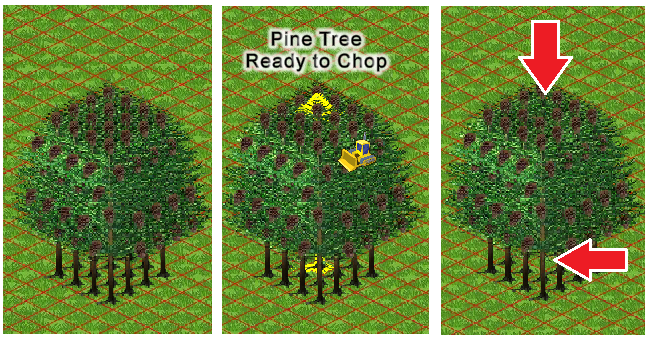 In the example below on the LEFT are the 15 pine trees and you might be able to make out where the deleted pine tree was. On the RIGHT is what would be seen when removing the check mark for Show Trees.  The green square in the middle of that red block is where the deleted pine tree was. 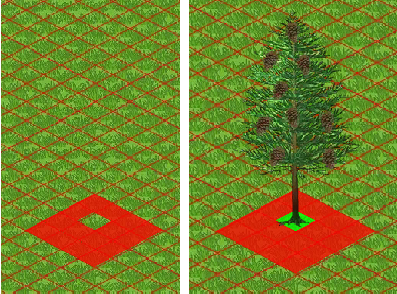 When you place it, as you do NOT have Trees not showing using Preferences, the tree will disappear and a red square will be placed there instead. 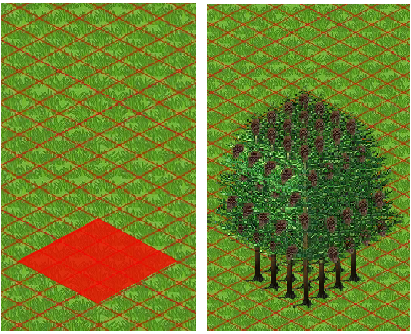 When hiding crops using Preferences you will still only have one red square to represent each planted plot even though that plot takes up far more space than a pine tree. For planted plots, when you hide the crops in preferences, that red square to represent where it is placed, is only in the uppermost corner of that plot. 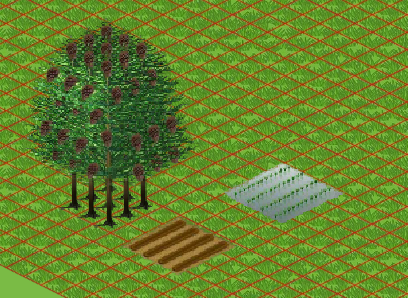 In the picture below I only have Crops, Ground Cover and Show Coin Items showing. When I remove the check mark for show crops in preferences, the plowed field still shows up because it isn't planted and because I still have the check mark for Show Coin Items added. 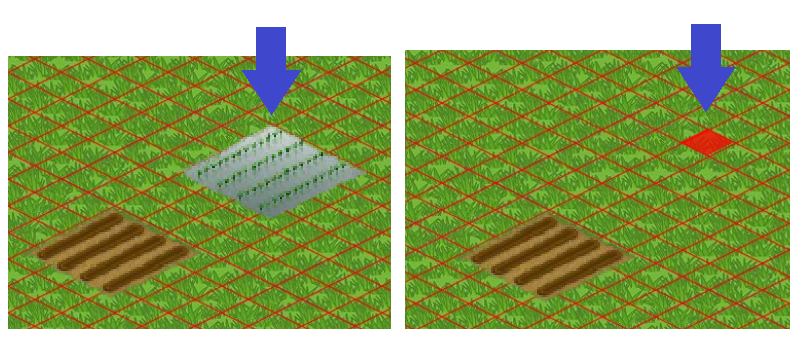 In the next pictures below I have plowed 2 lots of 16 fields in a 4 x 4 square layout and planted them. 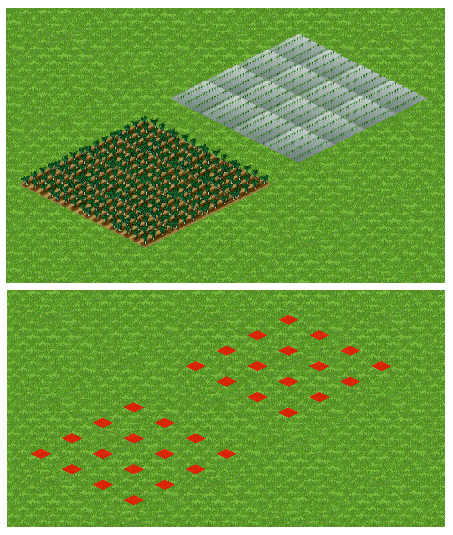 When you are done with remodeling your farm, please remember to add all of the check marks back in preferences so that you can see everything on your farm again. ___________________ If you would like to purchase the Grass with Guidelines ground cover you can find it easily by Opening the Store and using the search box at the top to type in guideline OR you could find it by clicking on the Path/Ground section and then click on the AZ icon top right and click on the filter named Cost That will put all the available ground covers at the top of that section of the store. Grass with Guidelines first purchase costs 35 Farm Cash. After that you can use and reuse it on as many farms as you want and each time you change a ground cover it will only cost 100 coins.  Last edited by Tiger; Jun 22 2025 at 04:02 PM. |
|
#19
|
||||
|
||||
|
How to Use the Camera in your Toolbox to take picture of your farm.  Before you take a photo of your farm you first need to decide what it is you want to see in the picture:
1. Go to the farm you want to take a picture of. 2. If you are already on it and may have just finished designing it, reload the farm or the game just in case anything is temporarily hidden that you may have forgotten about, and for any red squares that help indicate where hidden items are to disappear. You can Refresh a farm without reloading the game if you have more than one farm. Look toward the top left of your game screen for coloured rectangles. The one with the yellow background is the farm that you are currently on. If you click on that yellow rectangle you will reload that farm. In this example Farm 1 is the farm this farmer is on. 3.  Check your preference settings. Check your preference settings.Make sure that you have check marks on everything you want to show up in the picture. 4. You can not take a photo while in Full Screen mode. If you try to take a picture while in Full Screen mode you will see this message. Even if you are not going to post the picture to Facebook you must still click on the green check mark to drop out of Full Screen Mode.  5. Click on the yellow toolbox bottom right of your game screen 5. Click on the yellow toolbox bottom right of your game screen 6. The Camera is located in your Toolbox in the 2nd column from the left at the very bottom. Click on it and you will be shown the Save this Picture window that has some options that you can choose to use. 6. The Camera is located in your Toolbox in the 2nd column from the left at the very bottom. Click on it and you will be shown the Save this Picture window that has some options that you can choose to use.There are 2 options at the top of the window. Farm and Window 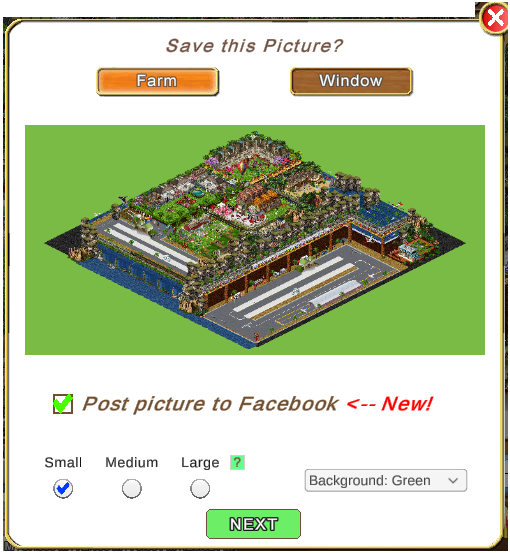  The other option Window mode gives you the option of taking a picture of only part of the farm instead of all of it. 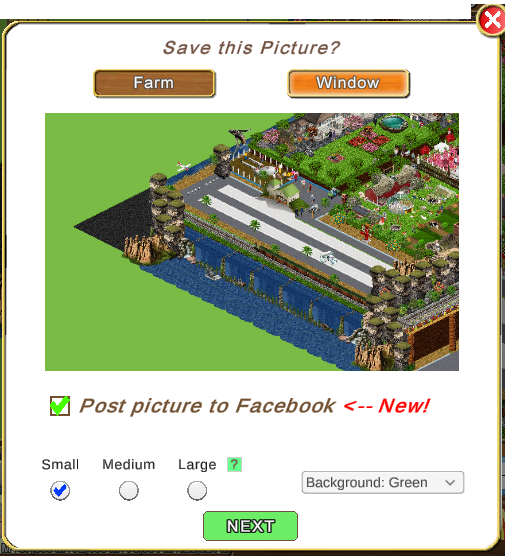  7. Below the example of your photo is the option to post to Facebook if you have a Facebook account. 8. Below the Facebook option are the picture sizes, Small, Medium, Large. Select the one you want to use.
9. To the right of the sizes is the option to show a green background or white background.
10. Once you are happy with your choices click on NEXT.
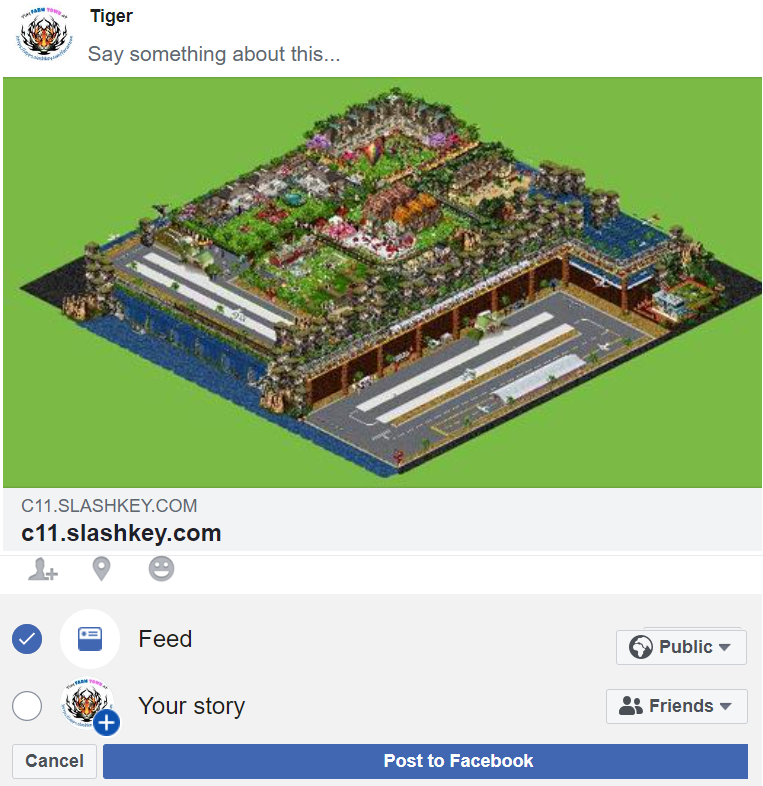 Last edited by Tiger; Jul 08 2024 at 11:55 AM. |
|
#20
|
||||
|
||||
|
Farm Pictures Pictures taken with the in game camera will not immediately post to Facebook at this time and are stored in a NEW Farm Pictures section of the Website Account tab. From that section you can get a link for the picture to post it to Facebook. The Farm Pictures section in the account tab shows all the farm pictures you have taken in the past 3 months. It can show up to a maximum of 200 pictures in a month. Pictures older than 3 months are deleted automatically. To see the pictures you have taken of your farms with the in game camera: You can either click on this link to go to your Farm Pictures section https://apps.slashkey.com/farmtown/s...farm_pictures/ OR
|




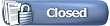

 To stop using the Plow tool click on the green man.
To stop using the Plow tool click on the green man.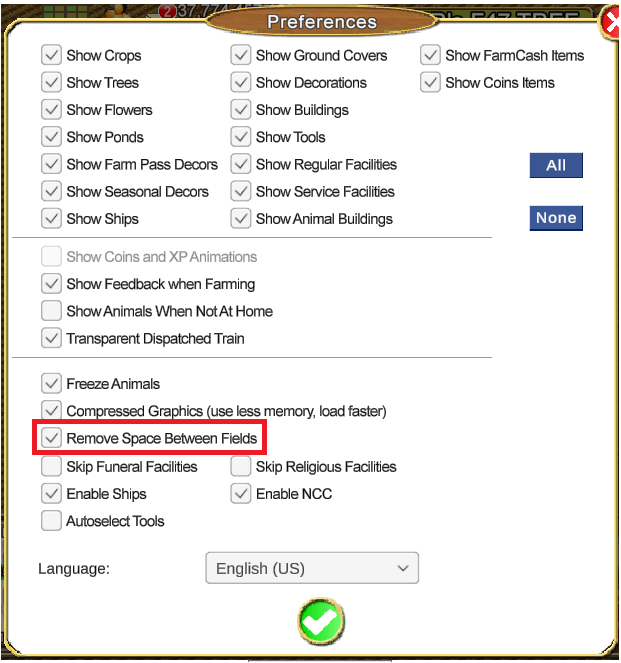
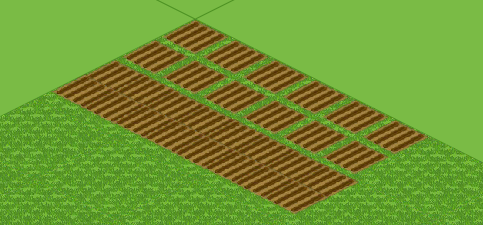

 These arrows will show at either the top or bottom of each column when there are more items in the column than can be displayed all at once, just click on them to scroll the column up or down. OR if you have a mouse with a wheel, you can hover over each column and use the mouse wheel to scroll.
These arrows will show at either the top or bottom of each column when there are more items in the column than can be displayed all at once, just click on them to scroll the column up or down. OR if you have a mouse with a wheel, you can hover over each column and use the mouse wheel to scroll.  At the Job Marketplace you have the following buttons showing to the right of the market place.
At the Job Marketplace you have the following buttons showing to the right of the market place.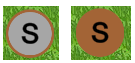 Click on S to change your status to Selling if you are at market to sell products from your Storage. The button and your avatar name background will turn brown. To deselect it click the button again.
Click on S to change your status to Selling if you are at market to sell products from your Storage. The button and your avatar name background will turn brown. To deselect it click the button again.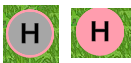 Click on H to change your status to Hiring if you want to Hire someone to work your farms. The button and your avatar name background will change to pink.
Click on H to change your status to Hiring if you want to Hire someone to work your farms. The button and your avatar name background will change to pink. 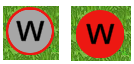 Click on W to change your status to Work if you are at market to work for other farmers. The button and your avatar name background will turn red. To deselect it click the button again.
Click on W to change your status to Work if you are at market to work for other farmers. The button and your avatar name background will turn red. To deselect it click the button again. 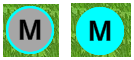 Click on M to change your status to Meet if you are at market to meet other farmers. The button and your avatar name background will turn light blue. To deselect it click the button again.
Click on M to change your status to Meet if you are at market to meet other farmers. The button and your avatar name background will turn light blue. To deselect it click the button again.  Clicking on this button allows you to temporarily change your nameplate. You could use this to add a short message for what job you are looking for like, cops or trees or what product you would like to buy from other farmers and quantity. Click in the box to delete what is there and use your keyboard to type the new message. Click the green check mark to save your change or click the the red X to cancel.
Clicking on this button allows you to temporarily change your nameplate. You could use this to add a short message for what job you are looking for like, cops or trees or what product you would like to buy from other farmers and quantity. Click in the box to delete what is there and use your keyboard to type the new message. Click the green check mark to save your change or click the the red X to cancel.
 At the Trade Marketplace you have the following buttons showing to the right of the marketplace:
At the Trade Marketplace you have the following buttons showing to the right of the marketplace: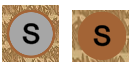 Click on S to change your status to Selling if you are at market to sell products from your storage. The button and your avatar name background will turn brown. To deselect it click the button again.
Click on S to change your status to Selling if you are at market to sell products from your storage. The button and your avatar name background will turn brown. To deselect it click the button again.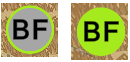 Click on BF to change your status if you want to buy products from other farmers. The button and your avatar name background will change to light green. To deselect it click the button again.
Click on BF to change your status if you want to buy products from other farmers. The button and your avatar name background will change to light green. To deselect it click the button again.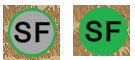 Click on SF to change your status if you are at market to sell products to other farmers. The button and your avatar name background will turn dark green. To deselect it click the button again.
Click on SF to change your status if you are at market to sell products to other farmers. The button and your avatar name background will turn dark green. To deselect it click the button again. 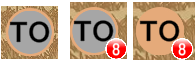 This button will have a number on it if you have offers in your
This button will have a number on it if you have offers in your 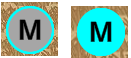 Click on the M if you are at market to meet other farmers. The button and your avatar name background will turn light blue. To deselect it click the button again.
Click on the M if you are at market to meet other farmers. The button and your avatar name background will turn light blue. To deselect it click the button again. Clicking on this button allows you to temporarily change your nameplate. You could use this to add a short message for what job you are looking for like, cops or trees or what product you would like to buy from other farmers and quantity. Click in the box to delete what is there and use your keyboard to type the new message. Click the green check mark to save your change or click the the red X to cancel.
Clicking on this button allows you to temporarily change your nameplate. You could use this to add a short message for what job you are looking for like, cops or trees or what product you would like to buy from other farmers and quantity. Click in the box to delete what is there and use your keyboard to type the new message. Click the green check mark to save your change or click the the red X to cancel.
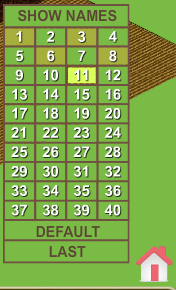 When you have more than one farm and you click on the house icon you will have more options. Each numbered box under SHOW NAMES represents one of your farms, clicking on one of those boxes will take you to that farm. This example shows 40 farms with Farm 11 highlighted in yellow.
When you have more than one farm and you click on the house icon you will have more options. Each numbered box under SHOW NAMES represents one of your farms, clicking on one of those boxes will take you to that farm. This example shows 40 farms with Farm 11 highlighted in yellow.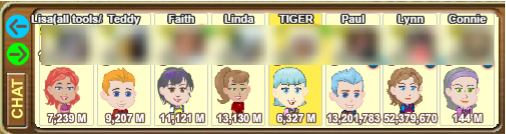
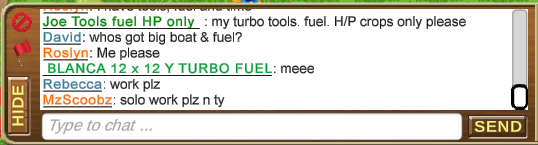
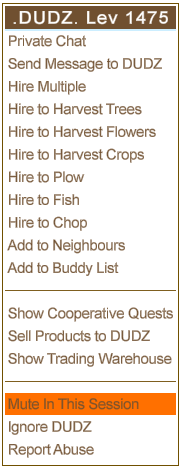
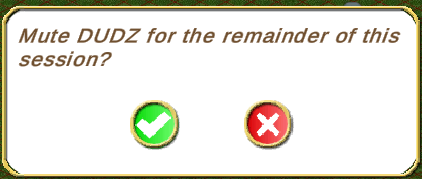
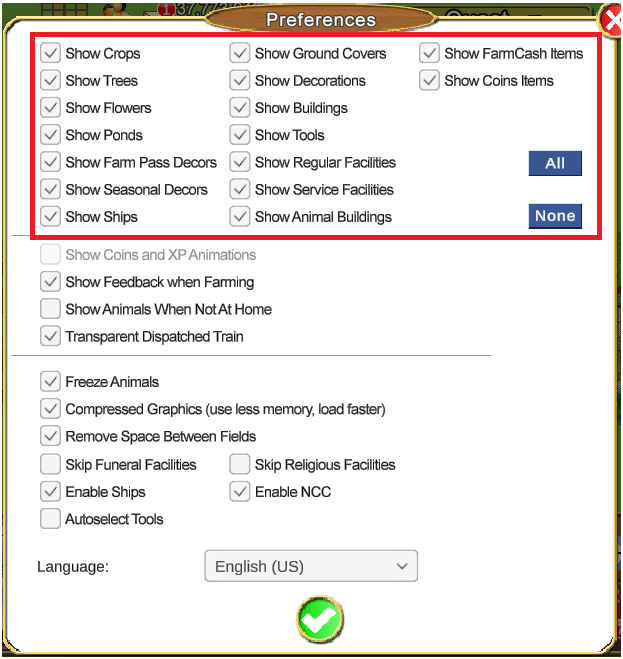
 Click on your toolbox to open it
Click on your toolbox to open it Then click on the Search tool.
Then click on the Search tool.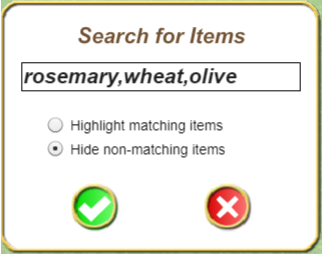
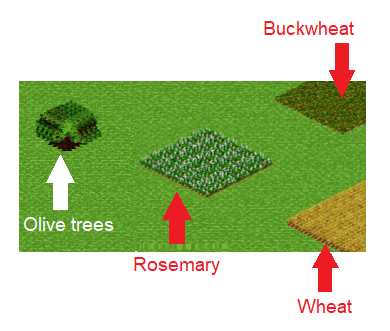
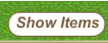
 In the Store there is a search box top right of the window that you can type in the name of the item or items you are looking for. It Looks like this:
In the Store there is a search box top right of the window that you can type in the name of the item or items you are looking for. It Looks like this: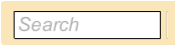
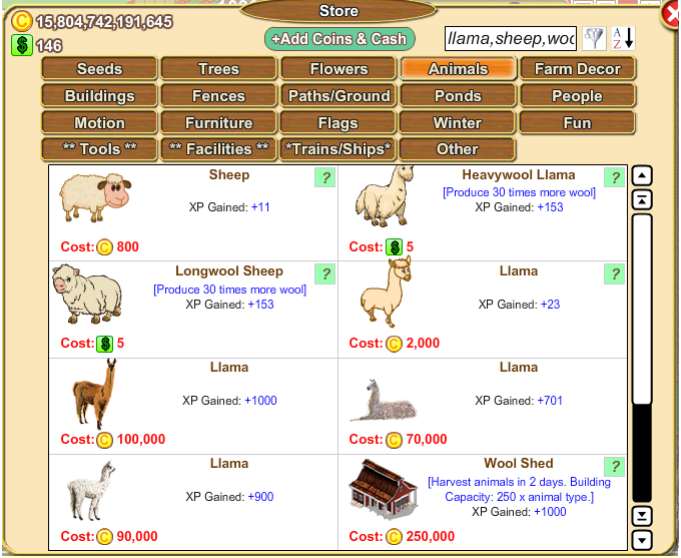



 The Facility Manager, which you can use when you have at least 2 different facilities on your farm, is also located in your toolbox, the same search icon is also top right of the window which allows you to search for a specific facility that you have on your farms according to the filters you set the Facility Manager to show. To open the Facility Manger click on the Facility Manger Icon in your toolbox.
The Facility Manager, which you can use when you have at least 2 different facilities on your farm, is also located in your toolbox, the same search icon is also top right of the window which allows you to search for a specific facility that you have on your farms according to the filters you set the Facility Manager to show. To open the Facility Manger click on the Facility Manger Icon in your toolbox.
 When the Eye is BLACK you still see everything on your farms.
When the Eye is BLACK you still see everything on your farms. When the eye is RED, you will only see the items the harvest tool can harvest, like fields, trees and flowers. Clicking on an item with the harvest tool will harvest the item then make it temporarily disappear from view, which can be easier for you when you have more items on the farm.
When the eye is RED, you will only see the items the harvest tool can harvest, like fields, trees and flowers. Clicking on an item with the harvest tool will harvest the item then make it temporarily disappear from view, which can be easier for you when you have more items on the farm. 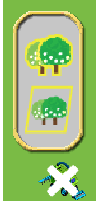
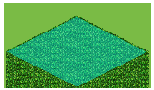
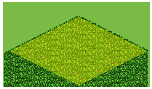
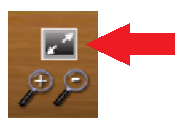

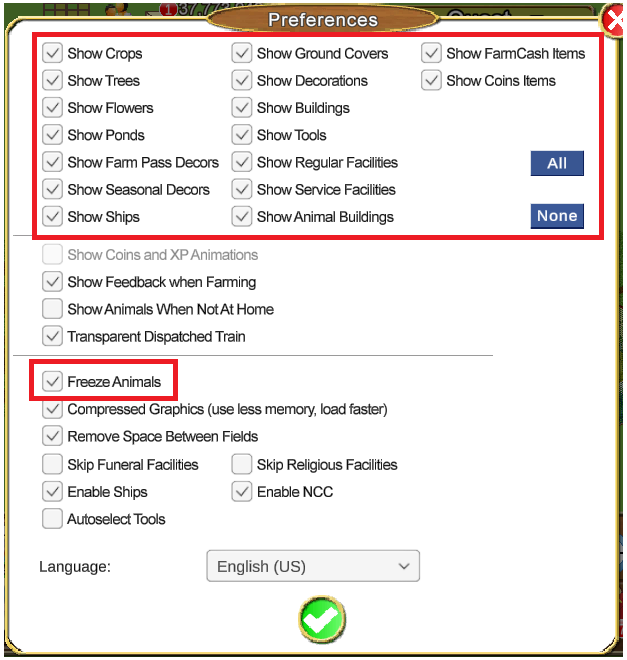
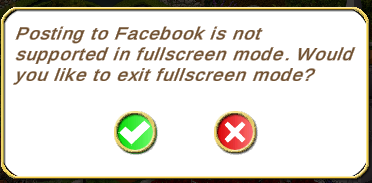

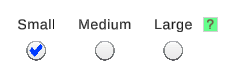
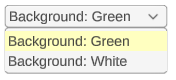
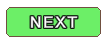
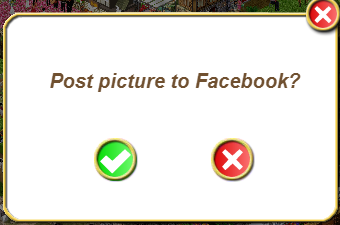
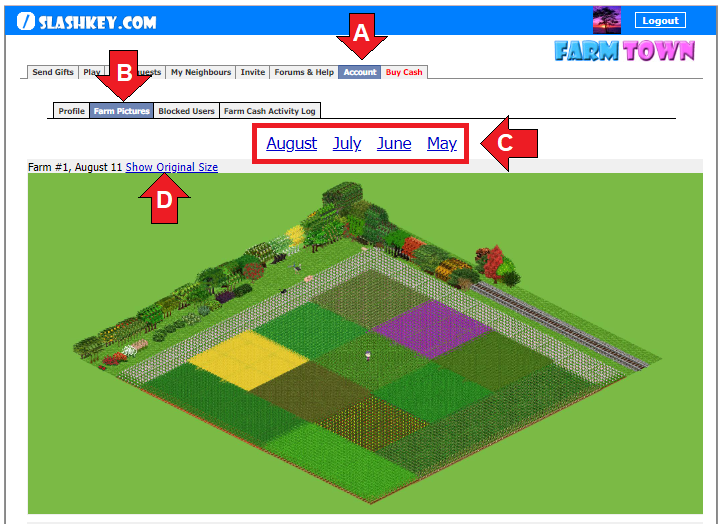
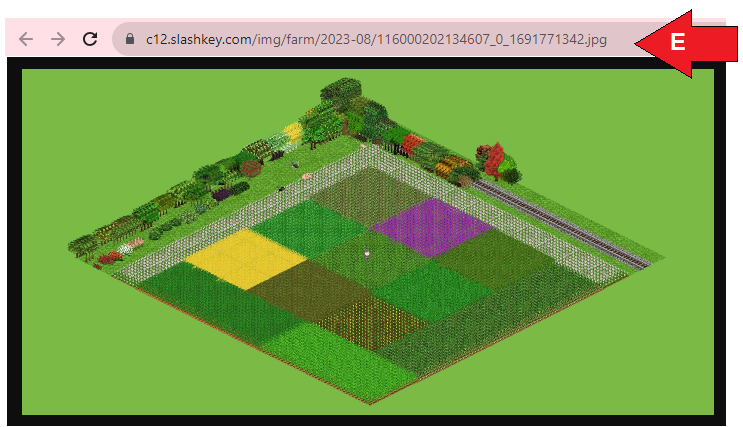
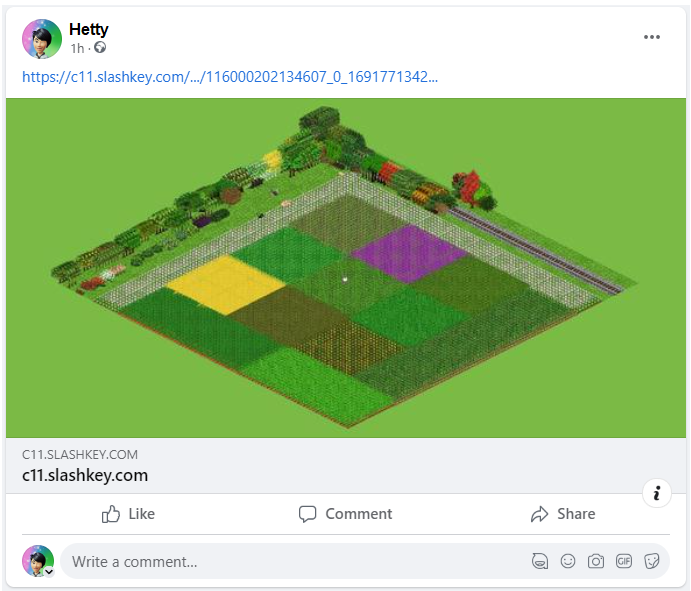
 Linear Mode
Linear Mode

