|
#1
|
||||
|
||||
Make sure that you click on this link and read the information about what connections you need with farmers within the game in order for you to have your facility posts worked and whose facilities you can work when playing on the the Website!!!! Description of connections with farmers you need to know! Should you need to get back to this post to look for other information on Facilities: Each post has a Table of Contents link bottom right of the post, which when you click, will bring you right back here. Last edited by Tiger; Oct 10 2023 at 07:42 AM. |
|
#2
|
||||
|
||||
|
There are Production Facilities. These are where you make products which you can sell at market to make coins. These can be worked by friends.
There are Non Workable Facilities. These use your coins to produce a product which you can use to make other products in Production Facilities. These can NOT be worked by friends. There are Service Facilities. These do not produce any goods but instead are where you can stock products that have been made in Production Facilities. When you cash these out, you will earn about 50% more profit than just selling them at market. These can be worked by friends. When you buy a new facility and place it on your farm you will see an extra popup with information on how to use it. This popup will no stop showing up for levels over 200: Some Production and Service Facilities are classified as "Funeral" and "Religious Facilities". They still produce or stock products and friends can work them, as long as they have not opted out of doing them, but you can not post facility work from these. If you want to opt out of working those facilities there is an option in your game Preferences for them, remove the check marks for "Skip Funeral Facilities" and "Skip Religious Facilities". The Funeral and Religious Facilities are :
The list of all the Non-Workable Facilities in Farm Town are in this Chapter post #14 The lists of Production Facilities in Farm Town are in Chapter 13.1 List of Production Facilities The lists of Service Facilities in Farm Town are in Chapter 13.2 List of Service Facilities There is also a Super Facility. This feature will be explained later in this Chapter. Is there a Limit on how many Facilities I can put on a farm? Yes. There are 2 limits. The first limit is that you can only have one of each type of facility on a farm, not multiples of the same facility.
The second limit is the total amount of facilities you can have on one farm. This limit is between 350 and 400.However, that amount can also be affected by how much production you have in those facilities that have not been stored. If you see a message telling you that you have too many facilities on a farm, the first thing we suggest is to store all production from those facilities and cash out the service facilities, then refresh farm and see if the message goes away. Table of Contents
Last edited by Tiger; Oct 10 2023 at 07:46 AM. |
|
#3
|
||||
|
||||
 Click on the Store icon, then click on the **Facilities** section to view all the facilities in Farm Town. Click on the Store icon, then click on the **Facilities** section to view all the facilities in Farm Town.There are two filters top right of the window...  The Funnel icon when clicked on gives you the following options: The Funnel icon when clicked on gives you the following options:
 The A-Z icon when clicked on gives you these options: The A-Z icon when clicked on gives you these options:
When you have made your selections, either scroll through the facilities using the scroll bar to the right of the Store... OR if you know the name of the facility you are interested in click in the search box at the top, and enter the name and it will pop into view. Production (regular) Facilities: 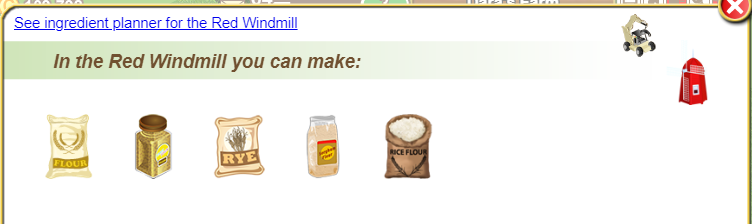 Top right of that window is the picture of the facility those products are made in. Just above that is the start tool for that facility (you're not going to need that until you get quite a few facilities and you want to start all products faster. Start and Load tools are explained in Chapter 21: Tools) If you mouseover the pictures of the products, facility and the tool you will see the name of the product and how much you have stored, the name of the facility and the name of the tool for that facility. If you own the facility or tool you will also see that information. NOTE:Tools must be placed in your Item storage for the game to be able to see you own them. Facillites can be either on your farm or in storage. Examples: If you would like more detail than that shows you can use the Ingredient Planner - also referred to as the IP To know what is needed to make ALL the products in the red windmill, click on the blue link at the top of the window that says "See ingredient planner for the Red Windmill" and it will show you what is needed. The Ingredient Planner can also be accessed from the Facility Manager to view all or specific facilities that you have on your farm, a selection of farms, or all of them depending on the funnel filters you chose in the Facility Manager. It looks like this:The filters at the top of the Ingredient Planner allow you to set the Ingredient Planner according to what you want to see. "15 days", "By Required" is what is needed to fill the facility to 100%. The Include Disabled Products can be used when you own the start or load tools for the facility. When you own those you then have the ability to prevent a product from being made or stocked and can then decide whether or not to include what is needed for the doisabled products when you are checking the IP (Ingredient Planner) These are examples of what you could see: In the example below, the figures in black are what is required, the figures in red are what you don't have and need (First picture on the left is Wheat so in the example 7920 is what is needed and the user doesn't have any wheat so it shows 7920 in brackets in red: 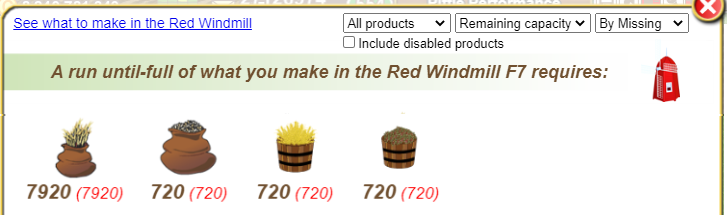 In this example below, the user has enough ingredients. First picture on the left is Rye, figure just below the crop is what is required 720. The figure below that (smaller size font) is what the user will have left which is 34382. 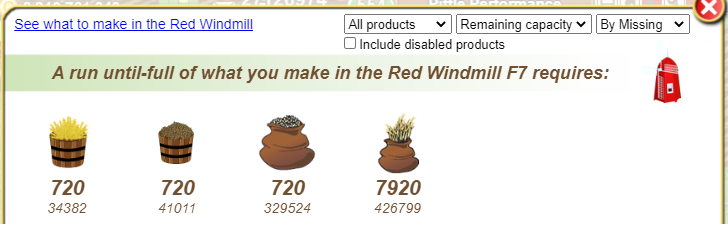 When you have enough ingredients like this example shows, a quick way to know the total amount you have without having to add the 2 figures together is to mouseover the ingredient and it will tell you. To go back to the previous screen, click the arrow top left of the window. If you want to know what an individual item needs to make it, click on the picture of that item. Click on the picture of the flour and it will show you what is needed to make flour. 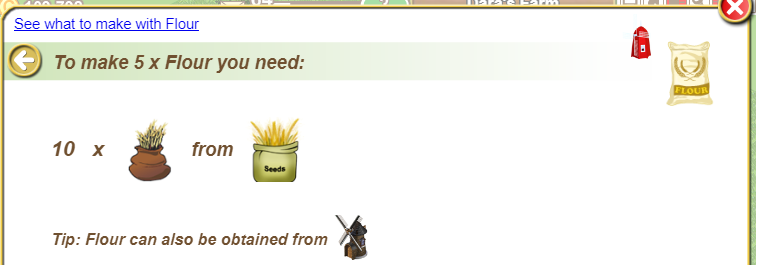 At the top of that window you will see another link you can click on "See what to make with Flour" that will tell you what you can make with flour and again hovering over the pictures and clicking on them will give you more information about those products. The following picture shows you some of the products that can be made with Flour. 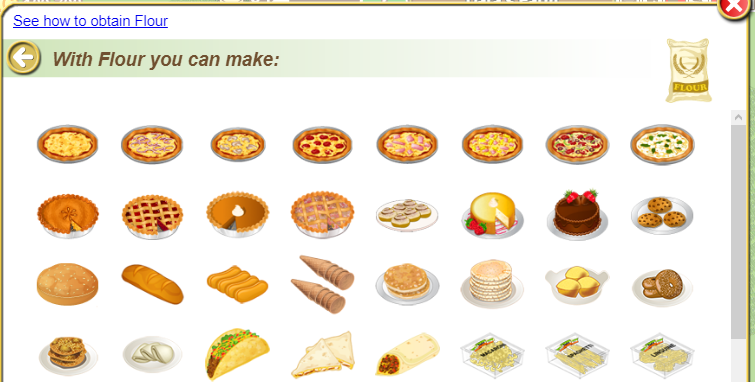 Animal Sheds: Mouse over the pictures and it will tell you what it is and how many you have stored. Clicking on the product picture will tell you what animal you need to put in the shed to get it. 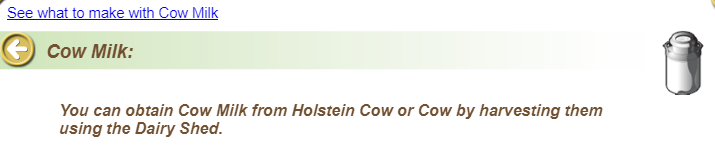 The link at the top of the window will tell you what you can make with it. For full details on animals and the buildings needed to harvest them, go to Chapter 12 - Animals. Service Facilities: 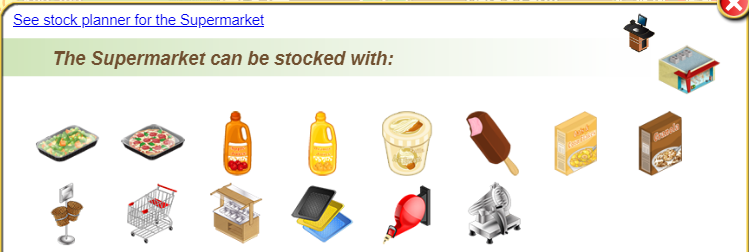 Top right of that window is the picture of the facility they are stocked in. Just above that is the load tool for that facility (you're not going to need that until you get quite a few facilities and you want to load all products faster. Start and Load tools are explained in Chapter 21: Tools) To know what is needed to Stock ALL the products in the supermarket, click on the blue link at the top of the window that says "See stock planner for the Supermarket" and it will show you what is needed. This is an example of what you could see.  "15 days", "By Required" is what is needed to fill the facility to 100%. The large figure in black is how many are required. The small figure in black is what you will have left after stocking the facility. If you see a figure in brackets in red, that is the amount you don't have in storage that you need to get. To go back to the previous screen click the arrow at the top of left of the window. If you are short on a few products and you want to know what a particular item needs to make it, click on the picture of the item. Clicking on the picture of the frozen vegetables will tell you what is needed to make it and top right of the window it will show you which facility you can make it in. 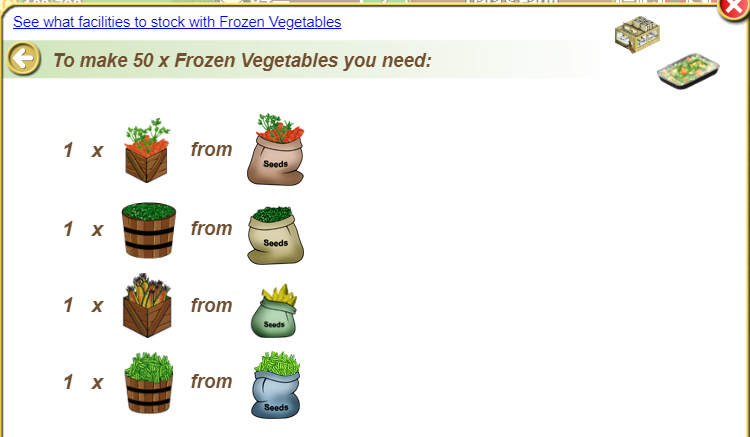 Again, mouse over the pictures to get more information. Clicking on the picture of the facility will then show you what else that facility makes. Table of Contents
Last edited by Tiger; Oct 10 2023 at 07:47 AM. |
|
#4
|
||||
|
||||
|
There are 2 ways to access your Facilities, either from the facility on the farm or via the Facility Manager.
Via a Facility: Click on the Facility on your farm, and select "Show Facility Details" Production facilities The window is divided into two sections:
Service Facilities The window is divided into two sections:
For Full details on how to use and find a facility in the Facility Manager Click Here There are lists of where products are used and stocked, if you need them, in the Game Guide Chapter 27: Ingredients of Farm Town. Last edited by Tiger; Mar 01 2024 at 12:47 PM. |
|
#5
|
||||
|
||||
|
Yes. You can have more than one of the same facilities, but they must be on separate farms from each other.
If you have two on the same one farm, the second one will look like it is making products because it copies the information in the other one, but when you store from them, you are only getting products from one of them. You could have 5 dairy processing facilities, one on farm 1, one on farm 2, one on farm 3 and so on. If you try to buy a facilty and already have one on that farm you will see a warning pop up. This is an example of one... If you have a lot of facilities on a farm and are not sure which ones you have or don't have on that farm, you can do the following:
WARNING! If you are going to move a facility to another farm, make sure there is no pending production left in it, and you have stored the products BEFORE you move it to another farm or you will lose both what it is making and what you have not stored! The only time you will be warned is if you manually store the facility by clicking on it on your farm and clicking on "Add to Storage". If you use another method to store the facility like the "Add Item to Storage Tool" or the "Tower Crane" you will not see the warning. This is an example of the message... IMPORTANT: If you are taking part in the Neighbourhood Chains Contest and the facility is listed for the contest, do not store the facility until the contest is over or you will abandon the contest. You will first see the generic warning as shown above, and then a second warning that the facility is in the contest. If you ignore the message and click the green check mark you will store the facility and abandon the contest. Example of the NCC warning: Last edited by Tiger; Oct 10 2023 at 07:49 AM. |
|
#6
|
||||
|
||||
|
No.
For Example: To produce a batch of flour, it takes 10 units of wheat. It will require 10 whether the units are "large" or not - Remember if you're just selling the crops then you'll gain more money at market if they're large. Boxes of crops appear "large" if you hired someone else to harvest them, rather than harvesting them yourself. This example shows the regular size boxes of wheat on the left and the large size boxes of wheat on the right.  For productions to be used in your facilities you can harvest them yourself or employ others, it makes no difference if you're going to use them in your facilities. For information on when you will get a regular size box and or a large size box see What are the benefits of hiring someone to work at your farm? Last edited by Tiger; May 14 2019 at 10:45 AM. |
|
#7
|
||||
|
||||
|
The following facilities have a different view. To change the look of the facility, find it on your farm and click on it and choose "Switch View" from the menu. The alternative will be shown and then you place the facility back down on your farm. To change it again just click on "Switch View" again.
Last edited by Tiger; May 14 2019 at 10:46 AM. |
|
#8
|
||||
|
||||
|
How to "Produce Faster" (production/regular facilities) or "Refer Clients" (service facilities) is explained in Chapter 10 Hiring.
Click on Can I hire someone to work my Factories or Service Facilities? to be taken to that post. Remember - You can not post for help with facilities from Non-Workable Facilities. Also: Posting for help from inside the funeral or religious facilities has been disabled. This is so people don’t use those facilities to post and avoid other people marking those posts as offensive which can negatively impact the game. Just use any other facility to ask for help. Last edited by Tiger; Oct 10 2023 at 07:50 AM. |
|
#9
|
||||
|
||||
 The Facility Manager is a tool in your Yellow Toolbox to make it easier to navigate and manage your facilities. You can use the Facility Manager to access all your facilities on all your farms, current farm or a selection of them. It is much easier and faster than going from farm to farm and opening each individual facility to start/load products in your facilities or harvest animal sheds. Never place identical facilities on the same farm! Only one of them will produce or stock items. The others will behave as decoration and just copies the information from the first one so that it doesn't matter which one you look in to find out any information you may want. Due to this the duplicates do NOT show up in the Facility Manager! You will only see one per farm. This is an example of what you could see in the Facility Manager:  The icon top left of the Facility Manager can be grey or yellow in colour. This is to do with the Farm Pass Feature of the Game. If you would like details on that feature please click on this link: https://r1.slashkey.com/forum/showthread.php?t=658742 Top right of the Facility Manager you will see several more icons. These help you with your facilities and how you wish to view them in the Facility Manager. The Ingredient planner when you click on it will open a new window. From there you can see what you need to supply your facilities and what is missing according to the filters you choose. To set it for one full run select "15days" in the middle filter. You can change the various filters according to what you want to see. Once you have made your choices click "Update". Example of when you are short of an item and when you are not: The Search icon will let you search for a specific facility and will place it in the viewing area. Use the arrows to scroll up or down if you have a few that meet your search criteria. You can also type in more than one facility name separated by a comma and then use the arrows to scroll through them.  The Funnel icon will bring up the Facility Filter
The A-Z icon will allow you to sort your facilites by: Alphabetically : Alphabetical order The Five Blue Buttons located at the top of the Facility Manager require owning tools to use them. The information underneath those 5 blue buttons tells you how much is pending and done in all of the facilities you own, your Diversification Rank and Best (Best Diversification Rank so far). In the picture below there is a tiny green Question mark next to Best which we have indicated with a red arrow. When you click on that question mark it will show you information on how your Diversification Rank is calculated. 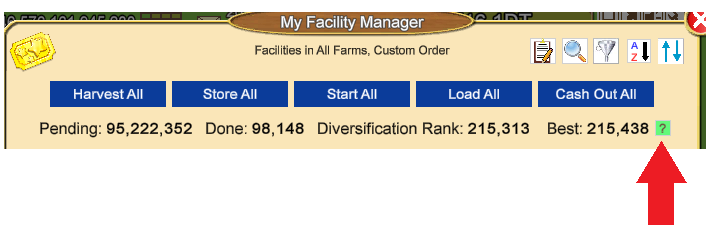 Harvest All : Allows you to harvest all animals in all farms related to the tool you own, with one click. The tools required to harvest ALL animals are Milking Station, Shearing and Cutting set, Egg Collector, Manure Collector (Note: you cannot harvest manure from pigs until you own a manure spreader as the manure harvested from pigs gets stored with the manure spreader.). Store All : Allows you to store all products in all facilites for the tools that you own, with one click. The Tool required for ALL facilites is the Purple Forklift. Start All : Allows you to start all productions in all facilites related to the tools you own, with one click. The tools required to start ALL facilities are Turbo bottling machine, Turbo drive thru system, Turbo tables and chairs, Turbo mixer, Turbo belt dryer, Turbo loader, Turbo conveyors, Turbo packaging machine, Turbo workbenches, Turbo mobile utility carts, Turbo Ordering Station. When you click on the Start All there is also information at the bottom of the box that tells you how long ago you last posted a request to your freinds to work your Regular Facilities. In this example the farmer posted a request 2 hrs 51 min ago:Load All : Allows you to load all products in all service facilities related to the tools you own, with one click. The tools required are the Turbo Checkout Station and the Turbo Manual Lift Truck. When you click on the Load All there is also information at the bottom of the box that tells you how long ago you last posted a request to your friends to work your Service Facilities. In this example the farmer posted a request 2 hrs 51 min ago: :Cash Out All : Allows you to cash out ALL service facilites for the tools you own, with one click. The tool to Cash Out ALL of the facilites is the Armored Truck. You also need fuel to cash out service facilities. To find out which tools work with which facilites check out the Game Guide Chapter 21: Tools For the turbo tools look for the regular tool and the turbo tool will be listed in the same post. So for "Turbo bottling machine" look in the "bottling machine" post. After you have finished loading your facilites, you can also post your requests for your friends to work your regular facilites or service facilities from the Facility Manager, instead of finding the facility on your farm and opening it. Use the search icon or use the scroll bar in the Facility Manager, to search for the facility you wish to post from, hover your mouse over the box it is in, and then click the "Open" button. For Regular facilities you then click on the "Whats Pending Tab" and then "Produce Faster". For Service facilites you open the facility and then click on the "What's In Stock" tab and then "Get More Clients". You only need to post from one regular facility and one service facility. All facilities with work, on all farms can be worked from just those two posts. If you have never posted work requests before or need further details please click on Can I hire someone to work my Factories or Service Facilities? The CHECK BOXES - IMPORTANT INFORMTION: The check box located ON each facility: Removing the check mark, indicated on the Windmill picture below, will prevent any products in that specific facility on that specific farm from starting using the Start All blue button at the top of the Facility Manager.. When you own the Start All tool for a facility there is also a check box on each product inside the facility which can be useful when you don't want to make everything in a facility but you still need to make the rest of the products and still and want to use the Start All at the top of the Facility Manager: To make all products in a Facility there must be a check mark added in the box for that product.. Remember - the check marks in boxes only affects what the blue buttons at the top of the Facility Manager will do, you can still manually start products in each facility if you wish. Last edited by Tiger; Oct 10 2023 at 07:51 AM. |
|
#10
|
||||
|
||||
|
What is Show Facility Info? When you have more than one farm, this is an easy way to allow you to know how many facilities you have, of each type, on each of your farms. (Factories Workable, Factories Non-Workable, Services, Animal buildings).
Why do I need to know this? Currently you are limited to between 350 and 400 facilities per farm, but this amount can be less as it also depends on how many products you have done in your facilities that you have not stored, OR it can be a combination of both. Note: Dispatched trains and their long cars also count as part of this limit, 1 per locomotive, 1 per long car so you need to take this into account if you have both facilities and trains on a farm. If you see a message saying "You have too many facilities on this farm, please move some of them to another farm to avoid losing productions" you have reached your limit for facilities on that farm, what you need to do is try storing all the products that are done. If that does not clear the message you will have to move some facilities and/or trains to other farms. Remember, storing a facility will lose the pending and done products in that facility so you may want to wait until production is finished and stored before you move it to another farm. If you are taking part in the Neighbourhood Chains Contest and the facility is listed for the contest, do not store the facility until the contest is over or you will abandon the contest. You will only see the generic warning about storing a facility if you manually store it by clicking on the facility on your farm and using "Add to Storage". Where do I find Show Facility Info? When you have more than one farm, you will see a green grid top left of your game screen titled Show Names. Each green box below that represents one of your farms. If you click on "Show Names" then, at the bottom of the screen, on "Show Facility Info" it will bring up a new window like this , but will show you your information. 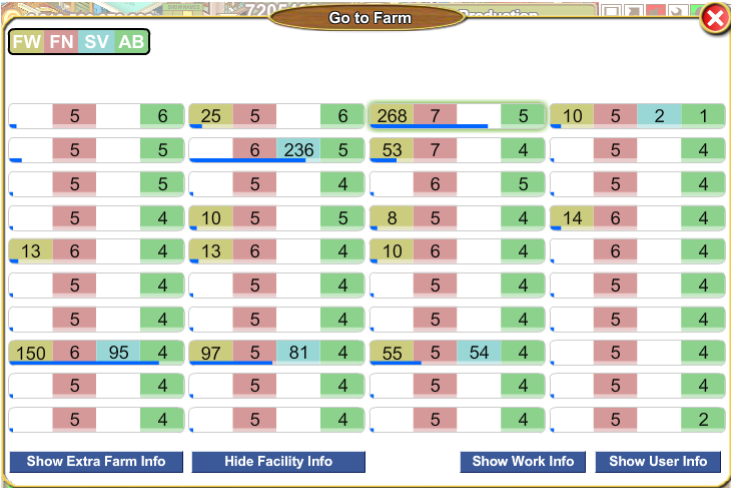 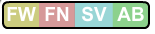 The legend at the top left of the window represents the different types of facilities. If you mouse over each of the options it will tell you what the colours and letters represent and how many of those types of facilites you own. Example of what you could see when you mouse over FW: The legend at the top left of the window represents the different types of facilities. If you mouse over each of the options it will tell you what the colours and letters represent and how many of those types of facilites you own. Example of what you could see when you mouse over FW:Each box in the window is one of your farms. Each farm will show you how many of each type of the facilities you own on that farm. If you mouse over each box it will tell you the farm name and the Facility Capacity Used percentage. There is also a blue bar underneath the farm name to represent the Facility Capacity Usage. The longer the blue bar the more you have used. When the Facility Capacity is at 100% and the blue bar is full you must not place any more facilities on that farm. Example of what you could see when you mouse over a farm:  Another way to know the TOTAL amount of facilities you have on ALL farms, without having to count them in Show Facility Info is to use the Facility Manager in the Toolbox. Another way to know the TOTAL amount of facilities you have on ALL farms, without having to count them in Show Facility Info is to use the Facility Manager in the Toolbox.Open the Facility Manager.  Look for the Funnel filter top right of the window and click on it. Look for the Funnel filter top right of the window and click on it.For ALL facilites, Production (regular), Services and Animal Buildings set it to the following: Last edited by Tiger; Oct 10 2023 at 07:54 AM. |
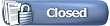 |
| Tags |
| ingredient planner |
| Thread Tools | Search this Thread |
| Display Modes | |
|
|
All times are GMT -5. The time now is 12:17 AM.





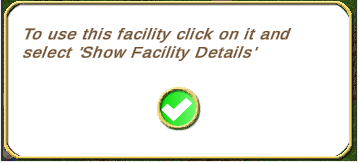


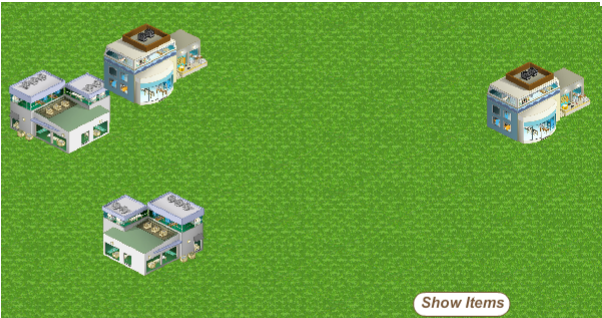
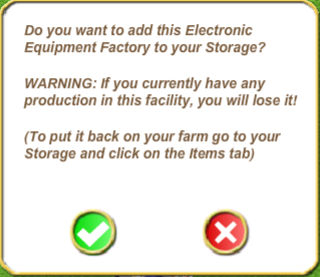
 Open your toolbox and click on the on the search tool.
Open your toolbox and click on the on the search tool.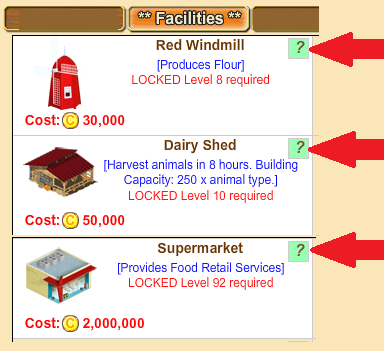
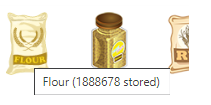

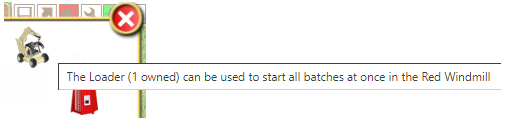
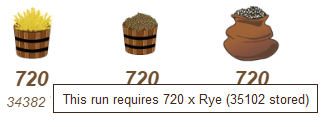

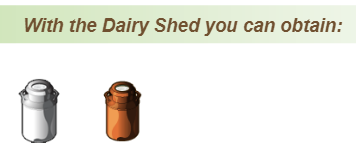

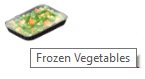
 If you click the Help icon, you will be shown what is needed to make one batch of that item. At the top of that window if the finished product can be used to make something else there will be a link saying "See what to make with....". If it can be used to stock a service facility there will be a link saying "See what facilities to stock with....". These links can be clicked on to give you more information. When you mouse over any picture it will give you the name of the item. Clicking on a picture gives you more information about that item. To go back to previous screens click on the arrow at the top left of the window.
If you click the Help icon, you will be shown what is needed to make one batch of that item. At the top of that window if the finished product can be used to make something else there will be a link saying "See what to make with....". If it can be used to stock a service facility there will be a link saying "See what facilities to stock with....". These links can be clicked on to give you more information. When you mouse over any picture it will give you the name of the item. Clicking on a picture gives you more information about that item. To go back to previous screens click on the arrow at the top left of the window. Clicking on the plus sign lets you ask for ingredients, from your friends, to make that product. These requests will to those that have you as a Neighbour or as a Buddy on the
Clicking on the plus sign lets you ask for ingredients, from your friends, to make that product. These requests will to those that have you as a Neighbour or as a Buddy on the 
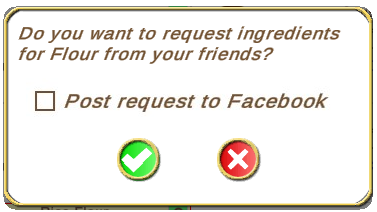
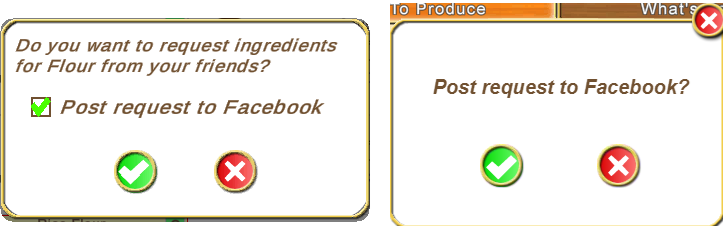
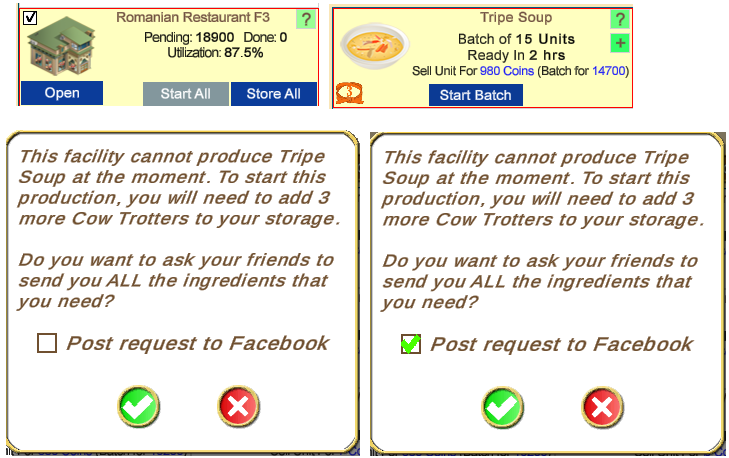
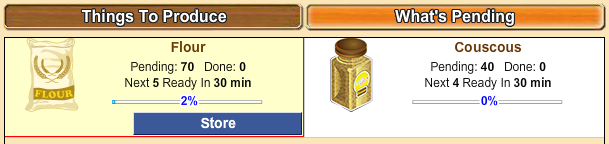
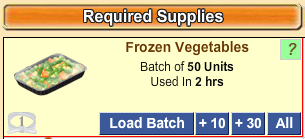
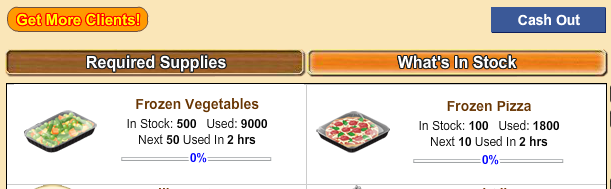

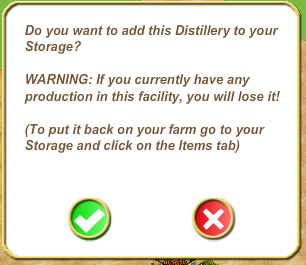
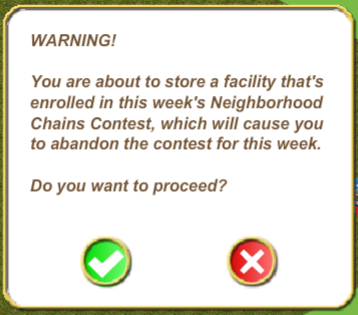
 - 720 Rye required, none in stock so 720 required.
- 720 Rye required, none in stock so 720 required.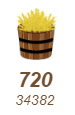 - 720 Rye required, the figure below that is what will be left after filling which is 34382. If you want the figure for what is in stock without filling just mouseover the item and it will tell you.
- 720 Rye required, the figure below that is what will be left after filling which is 34382. If you want the figure for what is in stock without filling just mouseover the item and it will tell you.





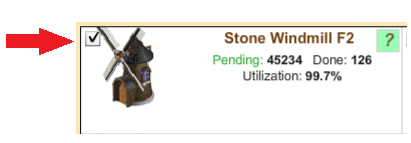
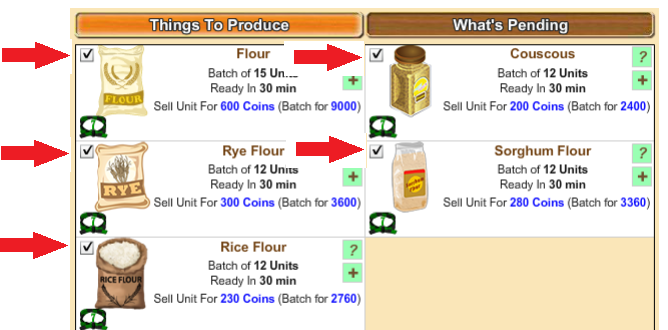



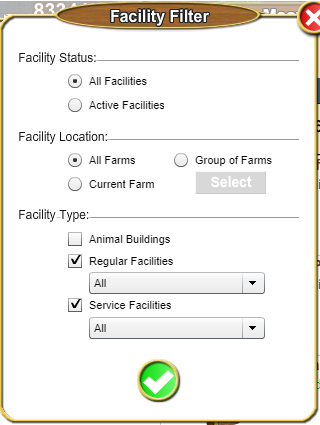

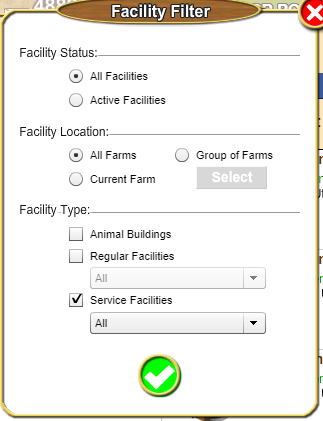
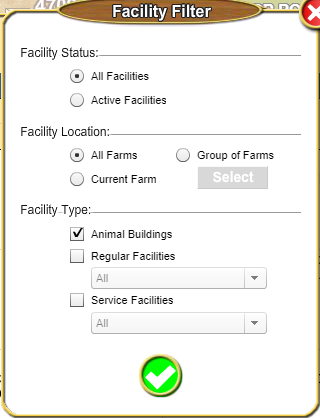



 Linear Mode
Linear Mode

