|
#31
|
||||
|
||||
|
Q: What is the Manual Lift Truck?
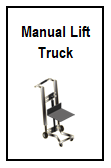 A: The Manual Lift Truck is a tool that allows you to Load All products with one click on any Service Facility that uses Manual Lift Trucks:
Q. What is the Turbo manual lift truck? 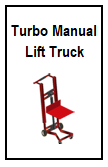 This tool will allow you to use the Load All button at the top of the Facility Manger to load products from ALL the above facilites on ALL of your farms. 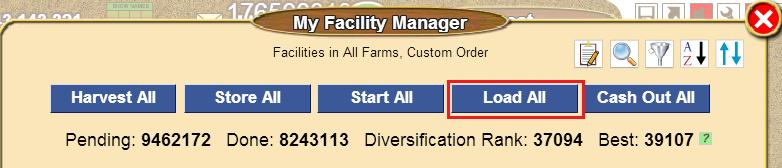 Last edited by marymarcel; Nov 01 2024 at 01:22 PM. |
|
#32
|
||||
|
||||
|
Q: What is the Armored Truck?
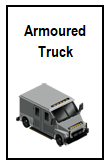 A: The Armored Truck is a tool that allows you to Cash Out ALL Service Facilities in one click. This tool cost 30 Farm Cash. It's NOT the other armored truck that costs coins, that one is just decoration. NOTE : Cashing out Service facilites uses Fuel. The "Cash Out All" button is located at the top right of the Facility Manager. 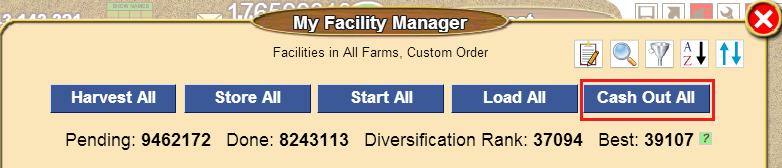 Last edited by Tiger; Oct 11 2023 at 03:42 PM. |
|
#33
|
||||
|
||||
|
Q: What is the Freestyle Farm Designer?
A: These tools are upgrades to the Yellow Edit Tool (Hand) in your Toolbox. The yellow edit hand that everyone starts out with, looks like this:
Important note about overlapping waters and Fishing!!!! When you own the freestyle designers that allow you to overlap waters and you choose to do this, you will need to own a Turbo Fishing boat in order to be able to catch every single fish in those waters.
 Orange Freestyle Farm Designer: Allows Overlapping of Paths and Ponds. This tool enables paths and water items to almost fully overlap other items. Orange Freestyle Farm Designer: Allows Overlapping of Paths and Ponds. This tool enables paths and water items to almost fully overlap other items.When you own this tool and place it into Item storage, you will see both the yellow hand and the orange hand in your toolbox.  Green Freestyle Farm Designer: This is an upgrade to the Orange Freestyle Farm Designer which allows Overlapping of All but Plants. If you already own the Orange Freestyle Farm Designer you can buy this Green Freestyle Farm Designer to allow any item except plants (fields/crops/trees/flowers) to almost fully overlap other items. Green Freestyle Farm Designer: This is an upgrade to the Orange Freestyle Farm Designer which allows Overlapping of All but Plants. If you already own the Orange Freestyle Farm Designer you can buy this Green Freestyle Farm Designer to allow any item except plants (fields/crops/trees/flowers) to almost fully overlap other items. When you own the Green Freestyle Farm Designer as well as the orange one and place it into Item storage, you will see just the yellow hand and green hand in your tool box. There is no need to show the orange one as the green one will do the jobs of both the Orange and Green Freestyle Farm Designers. Do not sell the Orange hand, it needs to remain in storage so the game can see that you own it, should you then want to upgrade to the purple freestyle farm designer. You can use the Orange and Green Freestyle Farm Designer tools while designing on other farmers farms as well. When you have permission to design a farm, which ever tool you have, the most upgraded one and the yellow edit hand will show up in your toolbox to use. Examples of using the orange and green freestyle farm designers: Using the Orange Freestyle Farm Designer: By overlapping river corners an a bit of imagination, you can create waterfalls.... Using the Green Freestyle Farm Designer: You can also bring other items closer to each other, like the overlapped waters, to create an effect..... The Green Freestyle Farm Designer will also let you place some items off the edges of the farm. However this is something that was not intended by the developers to be done with the tool, so you will have to play around with what you are trying to move off the edge as some things will only go off two of the edges not all of them and you may find you need to rotate the item to get it off the edge of a farm. Note: If you choose to overlap or place waters off the edges of the farm, to be able to get all of the fish from the waters you will need a turbo fishing boat.  Purple Freestyle Farm Designer: This is an upgrade to the Green Freestyle Farm Designer which allows overlapping of All but Plants (fields/crops/trees/flowers). The Purple Freestyle Farm Designer does the jobs of the orange and green freestyle designers and also allows you to: Purple Freestyle Farm Designer: This is an upgrade to the Green Freestyle Farm Designer which allows overlapping of All but Plants (fields/crops/trees/flowers). The Purple Freestyle Farm Designer does the jobs of the orange and green freestyle designers and also allows you to:
When you own all of the Freestyle Farm Designers and place them into storage you will see in your toolbox, the yellow edit hand, the green freestyle farm designer and the purple freestyle designer. To use the Purple Freestyle Farm Designer, place it into Item Storage and then open your toolbox and click on the purple hand. You will then see the following options :
This tool can be used when designing for others but will NOT allow you to buy any Farm Cash Items for them or take any Farm Cash Items out of their Item storage. In the store you will see that all Farm Cash items are showing as Locked. When you are using the tool on a farm that you have permission to design, the tool menu is slightly different in that you see a choice to use Items from your friends storage. Example: The following picture is to explain the difference in the physical space needed to place an item on the farm with the The Purple Freestyle Farm Designer compared to placing it without the tool... 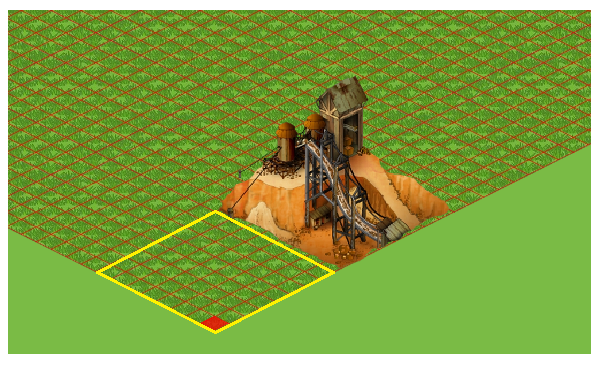 Normally when you place an item on the farm, you need to have a space the same size or larger than the item you are placing, the example here is for an open pit mine, as indicated by the yellow lines. With the Purple Freestyle Farm Designer you only need a clear space the size of the area indicated in bold red, which is the same size a single pine tree would use. Important: The Purple Freestyle Farm Designer will let you buy multiples of Farm Cash Items, as long as you have the Farm Cash available to spend, so be very careful that you are buying the right item before you proceed. As soon as you are done buying the item you want make sure you click on the green man to stop buying! To use the Freestyle Farm Designer, the tool must be on the farm or in storage. You can do 2 things. . .
Last edited by Tiger; Oct 11 2023 at 03:43 PM. |
|
#34
|
||||
|
||||
|
Q: What are the Animal Harvesters?
A: The animal harvesting tools are used to harvest ALL the animal sheds (providing you have all the tools needed) using the 'Harvest All' button in the facility manager. There are 4 tools. When you own at least one of these tools it will also mean that the Quest Farm Setting for any farm prevents the animals sheds on those farms related to the tools from being harvested when using the Harvest All at the top of the Facility Manager. This can be useful for quest purposes. For more details on setting a farm as a Quest farm, please click on this link: https://r1.slashkey.com/forum/showth...58#post5836358 
When you own at least one of these tools you can use the Harvest All button located at the top of the Facility Manager. 
Last edited by Tiger; Oct 11 2023 at 03:44 PM. |
|
#35
|
||||
|
||||
|
What is the Herding Robot?
On 27 FEB,2024, the Herding Robot tool was updated and now has more functions. 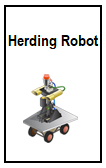 The Herding Robot can be used to store animals in their animal sheds, mainly harvestable animals, some but not all of the very old decorative animals. The Herding Robot also enables buying multiples of some harvestable animals and sends them directly to the relevant animals shed on whichever of your farms you are on that has room for them instead of buying and placing them one by one on the farm and then storing them. You can not buy multiples and place them on the farm. Remember animals that are not in animals sheds can be a huge drain on computer resources and make farms slow to load or even impossible for some computers when far too many animals are on a farm.
IMPORTANT Do not buy and place FARM CASH animals without showing EVERYTHING possible on your farms so you can see if there is any clear spot to place them. If you place them where another item is, no matter if it's crop trees, flowers, facilities, buildings, decorations or when there are numerous amounts of those on the farm, your Farm Cash animals can go missing before you get a chance to store them! To use the Herding Robot to store working animals that are already placed on your farms, you must have the relevant animal shed on the farm AND have room in the shed on that farm to store them. Open your yellow toolbox and click on the Herding Robot.
To buy multiples of coin bought harvestable animals from the store and send then directly to animals sheds on the farm you are on, you must have room in the relevant animals shed on that farm to store them. Open the Store and click on the Animals section. 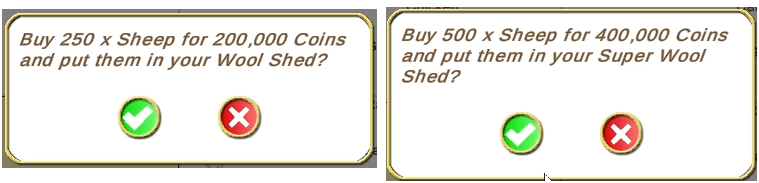 You will then see this type of message when the purchase is successful: 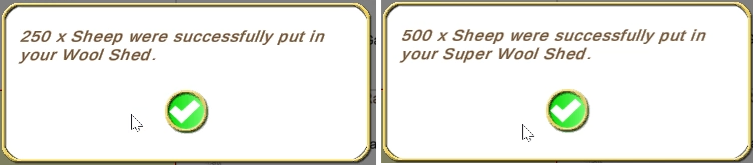 Last edited by Tiger; Feb 28 2024 at 09:21 PM. |
|
#36
|
||||
|
||||
|
Q: What is the Excavator?
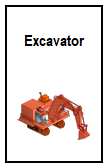 A: It is a tool that's used to sell items in bulk from the farm. For protection, this tool will never work with any Farm Cash items OR any Buildings, Trains, Ships, Tools or Facilities. NOTE: Super Neighbours with the correct design permissions can use this tool on your farm when designing. For example. If you decided to sell all your water items, it will not sell your Farm Cash waters. You can use it on any field, plowed fields, growing crop fields, etc but it will always delete and not sell the fields. Note: When you delete a crop, it does not leave a harvested or plowed field where the crop was planted. It deletes the field it was planted on. This is an example of the window you will see when you click on a crop to delete it. The top option will delete that specific crop and the fields it is planted on. The second option will let you delete ALL crops and plowed and harvested fields on the farm. 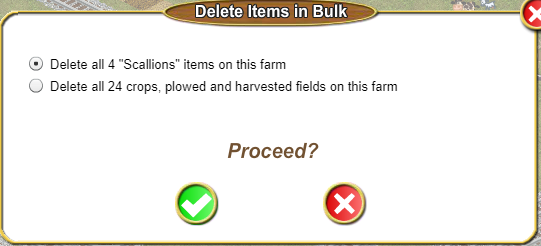 Last edited by Tiger; Oct 11 2023 at 03:45 PM. |
|
#37
|
||||
|
||||
|
Q:What is the Tower Crane?
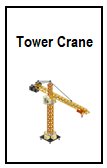 A: It is a tool that's used to move items in bulk to storage. This does not work with FarmCash items or facilities. NOTE: Super Neighbours with design permissions can NOT use this tool on your farms. They do not have access to your item storage and have no way of knowing if you have room for any items in there. Last edited by Tiger; Oct 11 2023 at 03:45 PM. |
|
#38
|
||||
|
||||
|
Q: What are the Multi Planters?
A: Multi Planters allow you to plant multiples of flowers or trees, from 16 up to 1600 at a time. There are 7 sizes of Muti Planter tools and they all have several planting options. 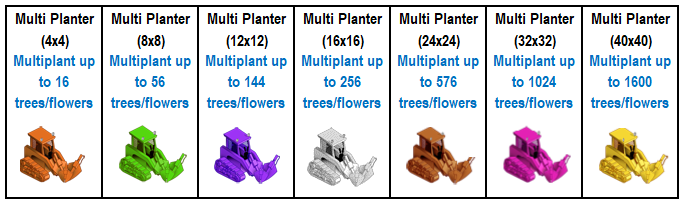 They must be bought in size order, so to buy the Multi Planter 8x8 you must first own the Multi Planter 4x4. To buy the Multi Planter 12x12 you must own both the 4x4 and the 8x8 and so on. The Multi Planter works on both new trees and flowers from the store, those in your gift box and those you have in storage as long as you have enough clear space on your farm to place them. To use the Multi Planter, the tool must be on the farm or in storage. You can do 2 things. . .
Buying new flowers or trees from the Store using the Multi Planters: Click on the Multi Planter you want to use and the store will open. Once you have chosen which tree or flower you want to plant, then you can choose from one of the following 6 patterns in which to plant them.Click on the pattern you want to use and as you click on the farm it will plant those in that pattern. Using the Multi Planters to plant flowers or trees from storage:
As of April 2020, the Multi Planters can now overhang the bottom edges of the farm so you don't have to switch to using a smaller tool to get it to fit within the farm. This is useful when you want to add trees or flowers to the bottom edges of an upgraded farm size. Last edited by Tiger; Oct 11 2023 at 03:45 PM. |
|
#39
|
||||
|
||||
|
Q. What are the Transplanters?
There are Transplanters for moving or duplicating trees/flowers that are on a farm as long as those trees and flowers can be bought in the store and are NOT gift only. For example Cork Oak Tree and Glad flowers can not be bought from the Store. There is also an Ex Transplanter. This tool can transplant or duplicate up to 1600 of most coin bought trees and flowers, waters, coin facilities, coin tools, in season decorations and any earned farm pass decorations that you may be using to decorate farms. It has different sizes you could use. It also has Highlight or Extent mode. There are exceptions to what it can transplant or duplicate, so please make sure to read all the information before you purchase and then use this tool! NOTE: None of the Transplanters, including the EX Transplanter, can move anything on a farm to different farm. Transplanters 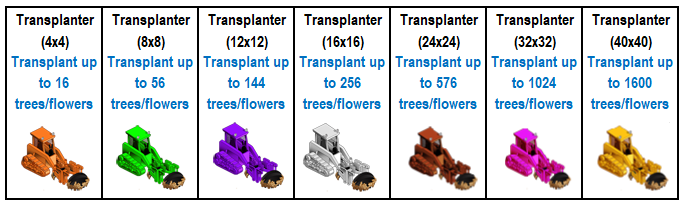 Transplanters are upgrades to the Multi Planter tools. They will transplant trees and or flowers from one part of the farm to another part of the same farm as long as you have enough clear space on your farm to move them to. To buy one of these you must first own the same size Multi Planter.
Your Transplanter must be on the farm or in storage. It's always best to add your tools to your item storage so that you can use them on any of your farms and for when you want to upgrade to a bigger tool!!! Storing Farm Cash tools does not use any of your Item capacity. 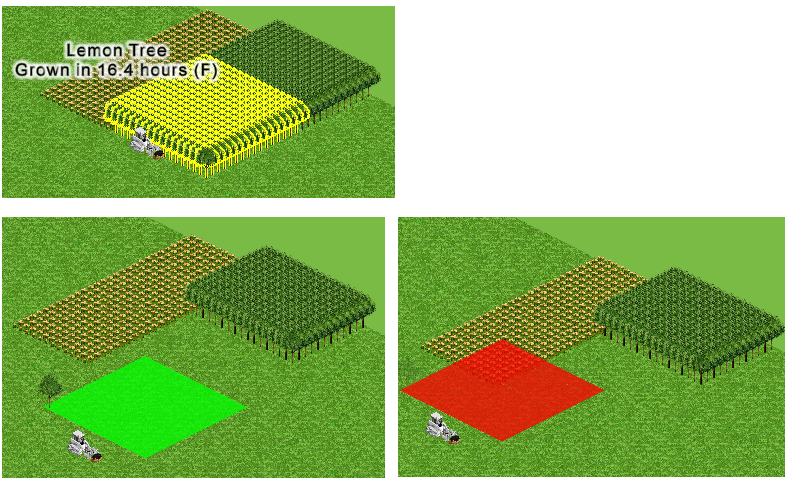
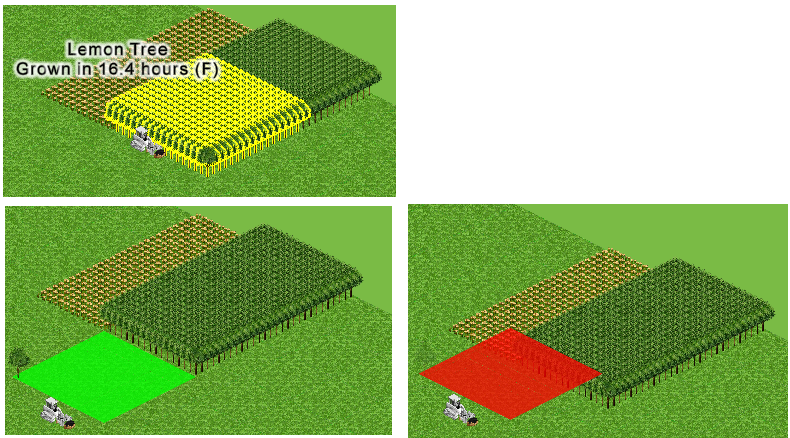 Ex Transplanter 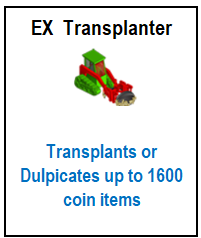 The EX Transplanter transplants or duplicates more than trees and flowers. The Ex Transplanter is NOT a bigger size Transplanter!!
Highlight (left picture) or Extent mode (right picture). 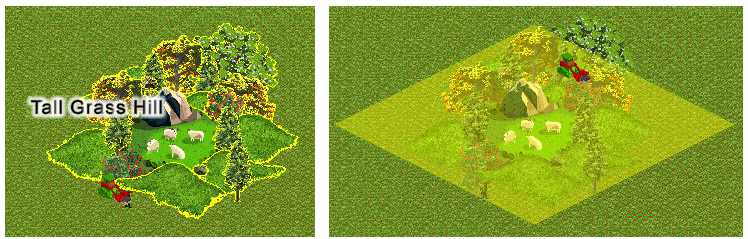 Using the EX Transplanter shows you a different menu to the other Transplanters, you have more options to use. You can transplant OR duplicate coin items which includes:
When Transplanting Items to another spot on your farm:
When Duplicating instead of moving Items:
Last edited by Tiger; Jul 08 2024 at 06:31 PM. |
|
#40
|
||||
|
||||
|
What are the Gifting Machines? Some Gifting Machines decrease the time until you can send gift again, Some Gifting Machines increasing the amount of gifts you receive. Some Gifting Machines increase your Gift Boc Capacity. 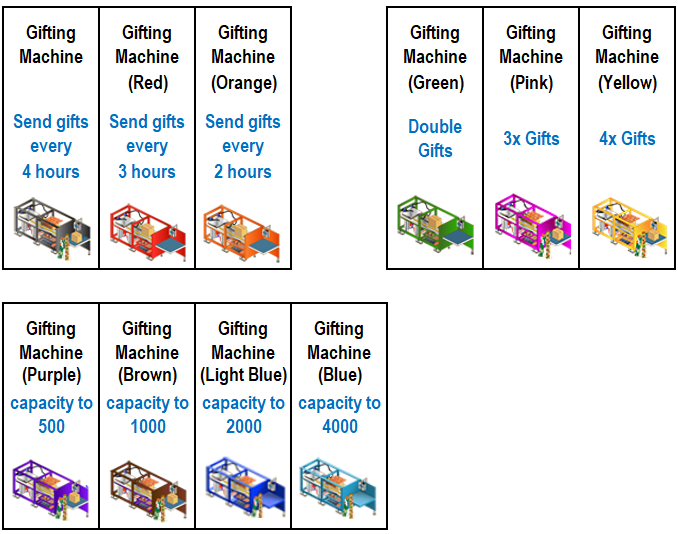 Without the tools you can send gifts every 8 hours and have a maximum of 150 gifts in your gift box.
Last edited by Tiger; Mar 29 2024 at 04:24 PM. |
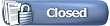 |
|
|
All times are GMT -5. The time now is 12:23 PM.







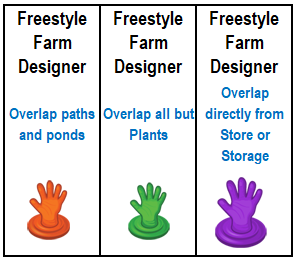



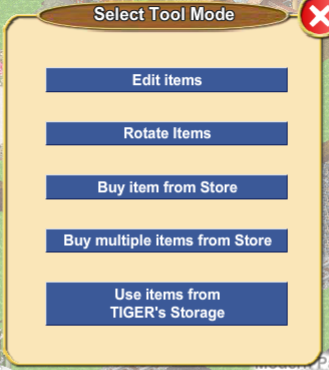
 - Milking Station - Harvests ALL dairy sheds in ALL farms that have NOT been set as Quest Farms.
- Milking Station - Harvests ALL dairy sheds in ALL farms that have NOT been set as Quest Farms. - Shearing and Cutting set - Harvests ALL wool sheds, rabbit hutches and stables in ALL farms that have NOT been set as Quest Farms.
- Shearing and Cutting set - Harvests ALL wool sheds, rabbit hutches and stables in ALL farms that have NOT been set as Quest Farms. - Egg Collector - Harvests ALL chicken coops in ALL farms that have NOT been set as Quest Farms.
- Egg Collector - Harvests ALL chicken coops in ALL farms that have NOT been set as Quest Farms. - Manure Collector - Harvests ALL pigsties on ALL farms that have NOT been set as Quest Farms.
- Manure Collector - Harvests ALL pigsties on ALL farms that have NOT been set as Quest Farms. 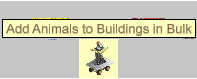


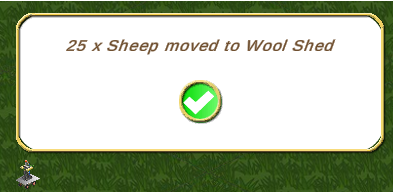
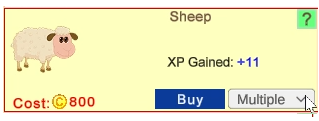
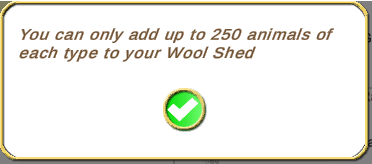
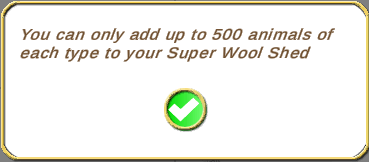
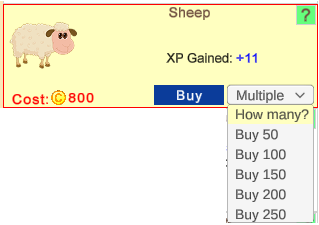
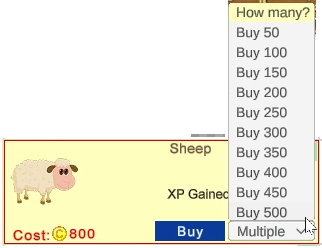
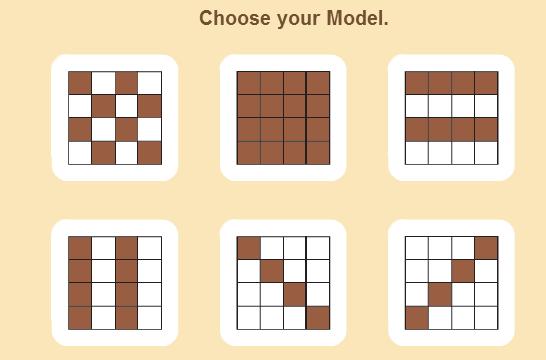
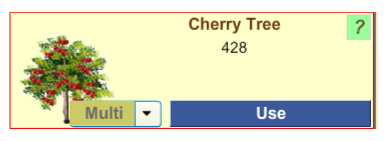
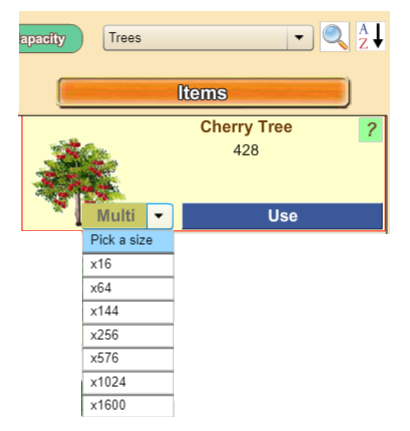

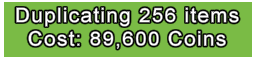
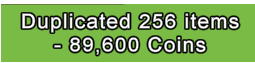
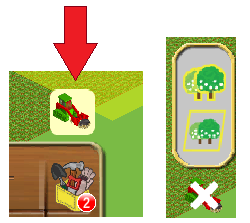
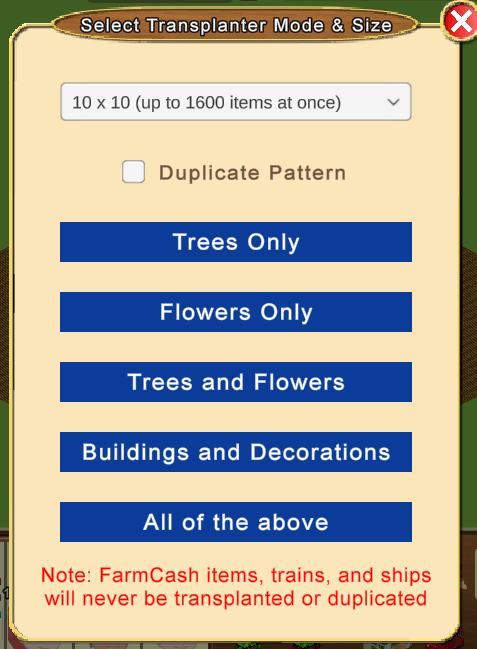
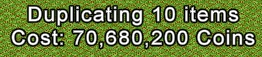
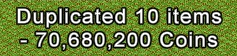


 Linear Mode
Linear Mode

