The Chat Window is located behind your Neighbours Bar where the picture of your friends and their avatars are. This is what it looks like when it is closed. Profile pictures have been blurred for privacy.
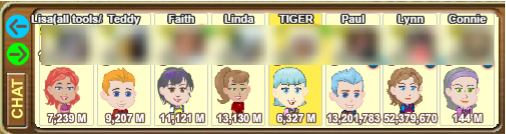
Over to the left you can see CHAT. Click on it to open the Chat Window.
Chat will then change to HIDE, click on HIDE to close it and view your neighbours again.
 This plug icon top right of your game screen will be green when you are in online mode
This plug icon top right of your game screen will be green when you are in online mode. It will be red when you are offline. Clicking on that icon lets you change it between online and offline mode.
If you are online at the Marketplace but there is no-one at the market, check that your plug is still green, If it is not click on the red plug to change it to green and then refresh the market by clicking on the MAP and then the Marketplace again or reload your game and try again.
If you are still not seeing anyone at market, your game language may need changing to one that is more popular to use like English (US). If you are not sure how to change your in game language, please click on this link and scroll down the bottom of the post to Languages for information:
https://r1.slashkey.com/forum/showth...78#post6303478
When you are online and in an area where there is another farmer also online, the Chat window will automatically open and you will be able to see what other farmers are saying.
There is a scroll bar to the right you can use to see earlier messages if the chat is moving fast and one you wanted to see again goes out of view.
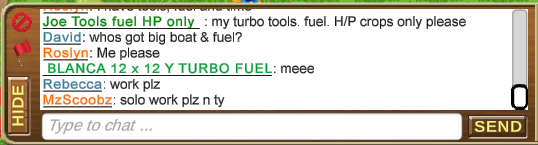
For many years a limitation of flash prevented being able to type in the chat window while in Full Screen mode. This is now possible since the migration away from flash.
To talk to the farmers present just click in the white box at the bottom of the window and start typing. When you have finished typing you can either click the Enter key on your keyboard or click on the SEND button to the right of where you typed your message.
If the window does not automatically open when another farmer is present you can open it yourself by clicking on CHAT. In this case when you click on CHAT you do not have to click in the white box at the bottom of the window, you can just start typing.
The messages you see you can click on to open that person's avatar menu, which you can use to do things like hire them, send a private message, visit their farm. This will only work if the farmer is still present, if they have left you will see a brief message in white telling you so.
To Mute in This Session you can either click on what they are saying in the chat box OR click on their avatar to get the avatar menu. When you click on that option you will then see a popup message asking you to confirm, check that the correct avatar name is in the popup and then click the green check mark to save or the red X to cancel. Examples:


When you use this option the user is muted for the current session. You start a new session when you reload the game.
For more ways to Block a Farmer for more than a session, and how to and when to use the red icons on the left side of the chat window, please click on this link to to Chapter 07 - Blocking In Farm Town