How to Create a Facility Chain:
 Open the Facility Chain Manager located in your tool box.
Every Monday when you open the Facility Chains Manager
Open the Facility Chain Manager located in your tool box.
Every Monday when you open the Facility Chains Manager it will open to the Add Chains section to remind you that you can add a new chain. Once one is added it will default back to the last one of the of the other sections you looked at, My Chains/Trade Products so that you can Import/Export.
The Facility Chains Manager has three sections, Add Chains, My Chains and Trade Products.

If the Add Chains section does not have an orange background, click on it to turn it orange so you are in the correct section for adding a new Chain.
You will then see a list of some of your facilities.If you don't see any Facilities at all then you either don't own any facilities that meet that weeks criteria OR if you have already been creating chains and there is an imbalance between the amount of regular and service chains you have then you can't add one of that particular type until that balance is maintained again. Information on how that balance is maintained is in the previous post.
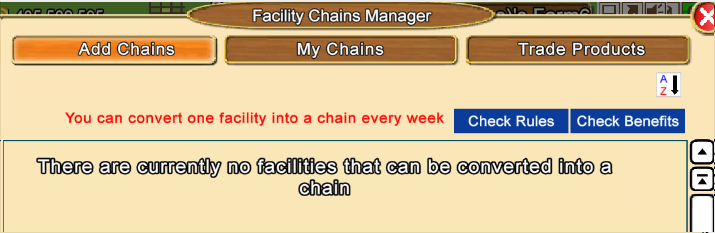
On one side of the list, the facilities will be greyed out.
The facilities that you can choose from to make into a chain are not greyed out.
In the
Add Chains section, when you can add a chain, you will see a list of your facilities that could be made into a chain. In each facility box you will see icons at the top corners that indicates if it's coin facilities or Farm Cash Facilities:
 indicates coin facilites
indicates coin facilites  indicates Farm Cash facilities
indicates Farm Cash facilities
In the example below they are Regular Farm Cash Facilities for that week.
The Services related to those Regular facilities are greyed out on the right.
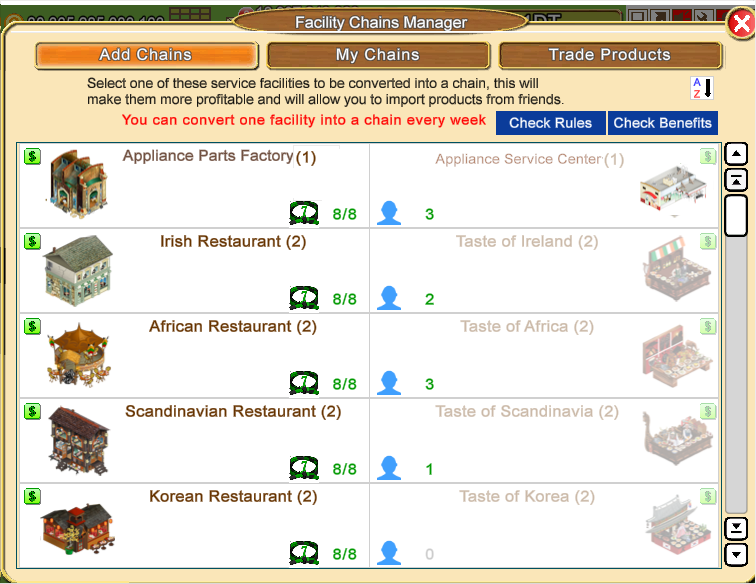

The
A-Z filter top right lets you chose to show your facilities by:
- Default
- Name - Facility names ordered A to Z
- Facility Count
- 7th Dan Progress
- Available Trading Neighbours - ordered by the most amount of current neighbours you could import/export to down to the least amount.
There are also two blue buttons at the top right of the box that when clicked on will allow you to
Check Rules or
Check Benefits. Those will show you in game information about the Rules and Benefits are of creating a chain should you need them.
Next to the name of the facility it will tell you, between parenthesis, how many of that facility you have. In the picture below you can see that:
- 1 Appliance Parts Factory is owned and 2 Irish Restaurants are owned.
- In the greyed out section you can see only 1 Appliance Service Centre owned and 2 Tastes of Irelands owned. Remember the chain you are adding is in the section that is NOT greyed out.
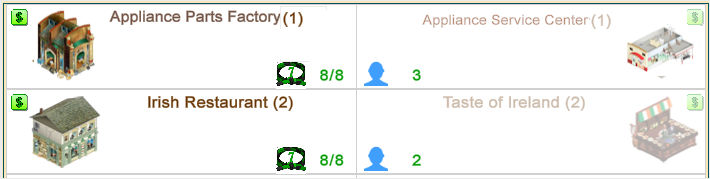
The belt Icon will show you if any products you could use for import/export are at 7th dan. To be certain if all products needed are at 7th dan there is a figure next to the icon.
You can also mouseover the belt icon and it will tell you how many belts are at 7th dan and how many are needed.
When those figures are the same and both green that means you have 7th dan for all the products in that facility that can be used for importing or exporting.
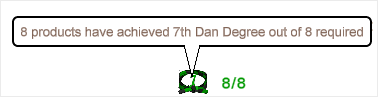
When those figures are red, even if there is a 7th dan icon showing, that means you do NOT have all products at 7th dan yet.
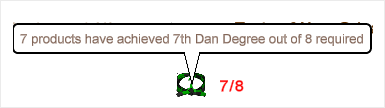
 The number next to the blue silhouette
The number next to the blue silhouette shows you how many neighbours you will be able to Export products to or Import products from.
Mouse over the icon and you will see a brief description of how many neighbours you could could potentially import/export products to.
If you click on the icon it will show you profile pictures of those Neighbours along with their avatar names. If you have a lot of available trading neighbours you will see a scroll bar to the right that you can use to scroll through all of them.
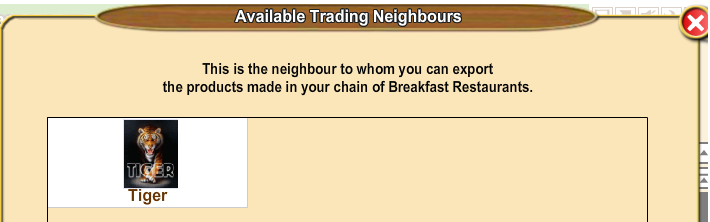
As you scroll down the list of facilities a red box will appear around each set of facilites. As you mouseover a facility a blue
Create Chain button will appear.
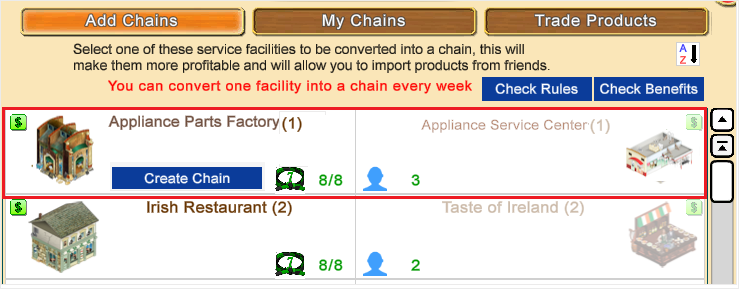 To Add a Chain
To Add a Chain, click on Create Chain and you will see a confirmation popup. This is your opportunity to either create the chain by clicking the green check mark or Cancel by clicking the red X.
That message also tells you more information. It tells you what will happen to any finished products in those facilities that are not yet stored. You will NOT lose any pending production in that hasn't finished.
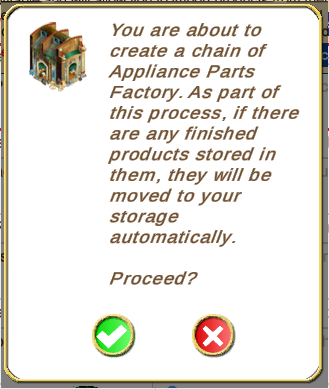
Click the green check mark to Create the Chain and send all done production to storage. You must do this to be able to continue.
If you are quick you will see a brief notification in white lettering telling you how many products were sent to storage and at the top of the window when that disappears you will be able to see the Name of the Facility Chain you created.