
Apr 18 2023, 10:23 AM
|
 |
|
|
Join Date: Mar 12 2010
Location: UK but i'd rather be somewhere hot and sunny :) with a swimming pool!
Posts: 9,369
|
|
 Creating a New Account on the Website
Creating a New Account on the Website
Creating a New Account on the Website.
Please consider the NEW Rule for Sending Farm Cash if you are only Creating a new account for the sole purpose of sending Farm Cash to yourself:
UPDATE 28th July 2023 , 5:20PM There is a new rule for *new* players signing up in the new website when sending Farm Cash gifts to other players.
They can send as much Farm Cash as they have bought themselves, Farm Cash earned by leveling up or any other way cannot be sent to other players. This is to mitigate the creation of fake accounts in the new website with the sole purpose of leveling up and sending Farm Cash to other players.
The Rules for accounts created BEFORE 28th July 2023 remain the same as they were.
To Create a NEW Account, please click on this link to go to the Slashkey Website:
https://apps.slashkey.com/farmtown/play/
You will then see the Website Login page:
Click on the GREEN Signup (start with an empty farm) button.

You will see the Farmtown Signup window:
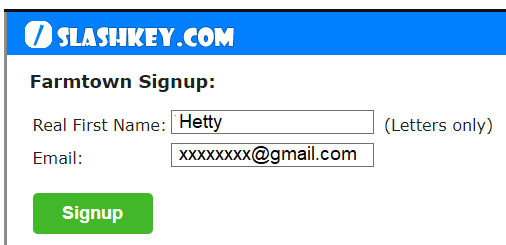
- Type your first name in the top box.
- Type your email address in the box underneath.
If you already have an account you can not use the same email address to create another Account.
You must keep the email you use active as that is where emails will be sent should you forget things like your password to log in or and if you need to contact the support team in the future.
- Then click on the Green Signup button.
NOTE: There are 2 error messages you could see when you click on Signup IF the email is already in use:
If you have already used the email address that you entered and it has a registered password, you will see this message and be prompted to login.
It looks like you have already created a Farmtown account. To login using your email and password, click Login.
If you have already used the email address that you entered but it does NOT have a registered password, you will see this message prompting you to provide one.
It looks like you have already created a Farmtown account but your password is currently empty, to set your password.
You will see that a security code has been sent to the email address that you entered.
Look for that email in your in box.
If it is not there please also check your spam/junk folder of emails in case it ended up there.
Your email will look similar to this, but you will have your own code number.
In this example the code is 7953:
When you have your Code Enter the number into the box and click on Continue.
If you do not find the email you can click on the Didn't get a Code link just underneath where you would enter the code then follow the instructions it shows you.
You will then need to enter a password that is at least 6 characters long. Chose a memorable password.
Your email and password will be needed every time you are logged out so that you can log back in.
MAKE A NOTE OF THEM AND KEEP THOSE DETAILS SOMEWHERE SAFE.
When you have entered your password and made a note of it, click on Continue.
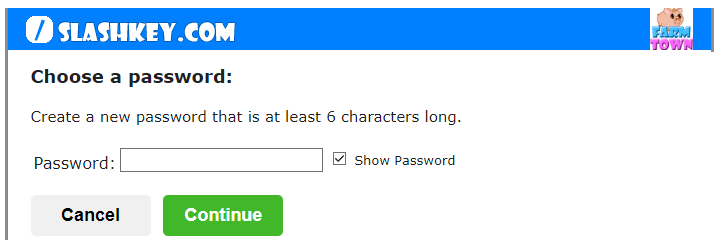
You will then see confirmation that you are signed up to Play FarmTown:
Click on Play and the game will load.
You will then have some basic things to do:
Choose if your avatar will be Male or Female and give your Avatar name.Type the name in the box.
Click on the Female or Male to select it then click on the green Check Mark at the bottom to save that change. The Avatar Appearance can be changed in many ways.
Each of the 8 sections allows you to altar it's appearance.
The section that has an orange background is the section you are looking at.
There are arrows that will appear to the left or right so you can see more options if more are available. When you want to select an option click on it and the avatar show to the left will show you what that will look like.
To change sections click on the name of that section, the background will turn orange and it will show you the options for that section.
Example of Female Avatar. Viewing Hair Section Example of Male Avatar. Vowing Skin Section 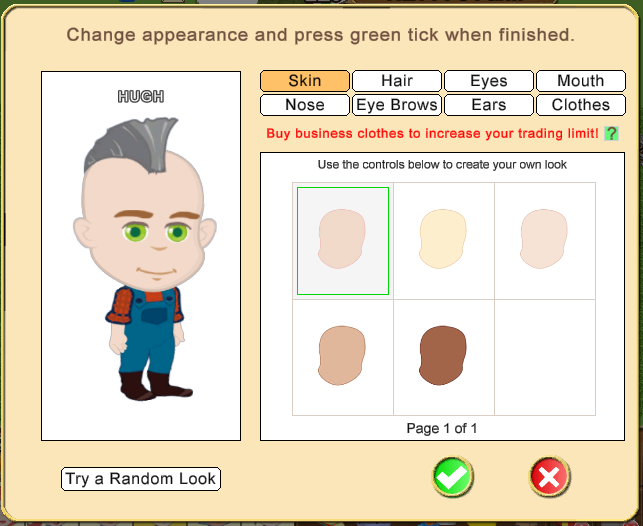 Be very careful in the clothes section. When you first load the game you won't be able to buy some of the clothes as they cost more Farm Cash than you start out with, but you may want to change your avatar clothes at a later time when you do have enough. You may want to save what Farm Cash you have earned for other items until you are familiar with the game.
You can click on the clothes to see what they look like before you Buy BUT if you make a mistake and click on BUY, if you have enough Farm Cash to cover the cost of the clothes you will be buying them and that can not be reversed.
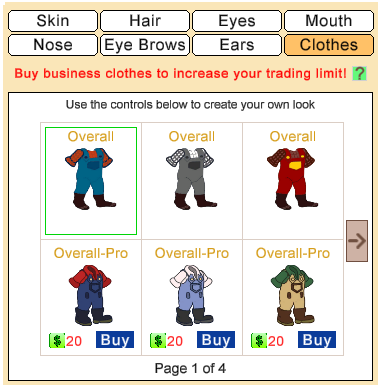
When you have finished with your avatars appearance, click on the green check mark at the bottom of the window to save those changes.
Click on the red X if you change your mind about those changes.
You will then be taken though some basics in the game and you will be able to see your farm, how many coins you have, your Farm Cash, the name of your farm, your level and experience points.
This is where your coin amount is located top left of the screen.
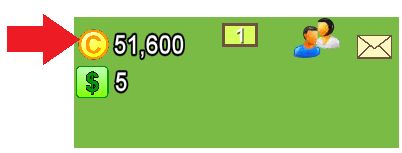
This is where your Farm Cash amount is located top left of the screen.
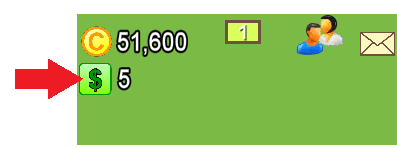
You start with one farm, as you get more farms, more numbers will appear here and turn into a grid so you can easily move from farm to farm.
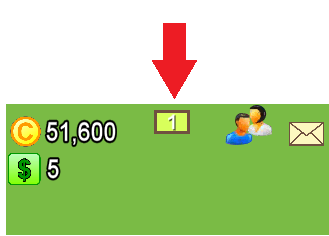
This Farmers Lists icon is what you click on when you get some Neighbours and Buddies, where you will se Neighbours and Buddy Requests that are sent to you by other farmers.
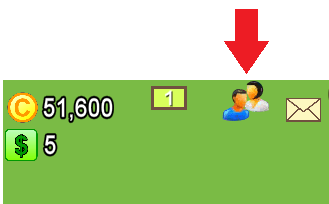
This Message icon is where you will find any messages sent to you. If there is a red number on the box, you have n unread message. Click on it to open it.
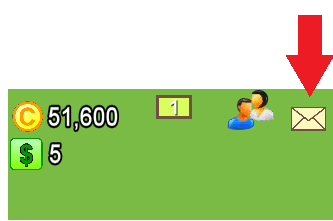
This section is all about your game level. The number on the left is the amount of experience points you have. The bar will fill up as you earn them to reach the next level. The number in the green circle is your Level and will change as you reach each level.
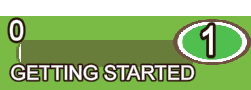
The name of you farm is at the top of the game screen and can be clicked on the change if you wish. If you make any changes click the green check mark to save the change, click the red X to cancel the change.
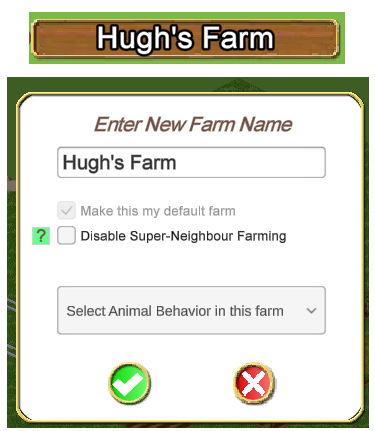
The Preferences section is where you can show hide items on your farm, go online/offline in the game and much more.
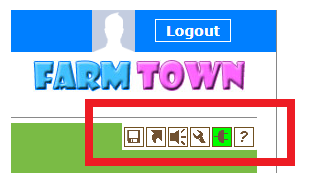 The Preferences section is where you can show hide items on your farm, go online/offline in the game and much more. The Preferences section is where you can show hide items on your farm, go online/offline in the game and much more.
If you click on the Speaker icon to turn it red, the sounds in the game will be muted. There is a separate icon underneath that one that controls the music. Mouseover the speaker icon and the music icon will drop down, click on it to turn it red if you want the music off.
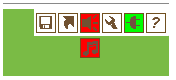 Top right above your game screen is the button to log out of the website.
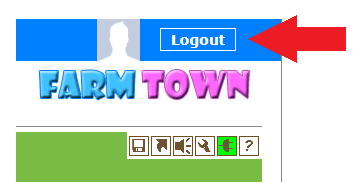
Remember, you will need your login details to log back into the website.
Some browser clearing and updating can log you out of Websites, you may need to log out and back into the website occasionally if there's been an update or any fixes released so please keep those login details in a safe place and remember that ONLY getting your browser or device to save those may not always be the best idea if you device stops working for any reason, loses them or you forget to update them if you change your details.
To the left of Logout there is a generic picture icon, which you will be able to upload a small picture to in the future.
Last edited by Tiger; Aug 30 2023 at 08:47 AM.
|