NEW Criteria and Method for Train Boosts!
Who can I can send Train Boosts to on the Website?
You can send a Train Boost to your own Neighbours or own Buddies.
(YOU can see them in the Neighbours bar at the bottom of YOUR game screen
OR YOU can see them in YOUR own Buddy List)
Who can send ME Train Boosts to on the Website?Anyone that has YOU as their Neighbour or Buddy can send you a Train Boost.
(THEY can see YOU in the Neighbours bar at the bottom of their game screen
OR THEY can see YOU in their Buddy List)
Why am I seeing Manage on a Train Boost?
You are seeing this because you do not have that farmer as one of your own Neighbours and they are not on your Buddy List.
They are able to send you one as you ARE either on their Neighbours List or on their Buddy List.
This is likely to be:- a friend you currently have on the Facebook,
- or had at some point (possibly a forgotten friend, someone who stopped playing and now plays
- it's stranger that had sent you a Neighbour or Buddy request that you accepted.
As well as Add Buddy there is an Add Neighbour option in the Avatar menu.
- or the more uncommon reason. It could be someone you forgot to go remove yourself as their Neighbour and Buddy before breaking the Facebook friend connection.
How to Use Manage on a Train Boost:
This is an Example of Train Boosts received in the Train Manager:

Dara has been able to send this farmer a train boost because she has a connection to that farmer, either as a Neighbour OR as a Buddy.
The farmer she sent it to does NOT have Dara as a Neighbour OR as a Buddy so it shows Manage on her Train Boost when she sends it to them.
As the Train Boost shows Manage to the farmer she sent it to. They can Boost that train,
BUT what they can NOT do is return the favour and send a Boost back to them,
UNLESS they click on Manage and add them as a Neighbour OR a Buddy.
This is what it can look like when you click on Manage.
Your percentages are likely to be different.
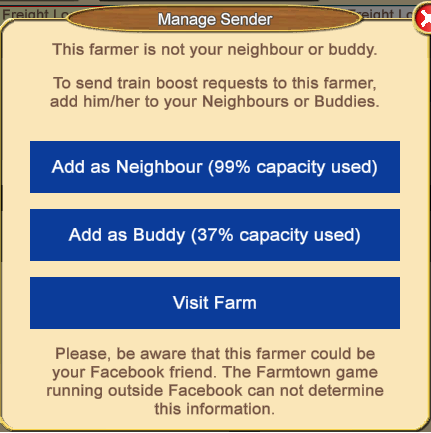
These examples are the different brief notifications you could see when adding a farmer to a List depending on if your List has room to add them or is Full.
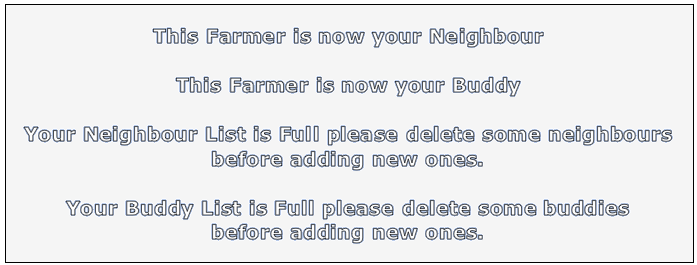
You will also notice that the way to send Train Boosts looks different.
When you click on Request Boost on one of your OWN Trains to send Boosts to farmers you will see this type of window:
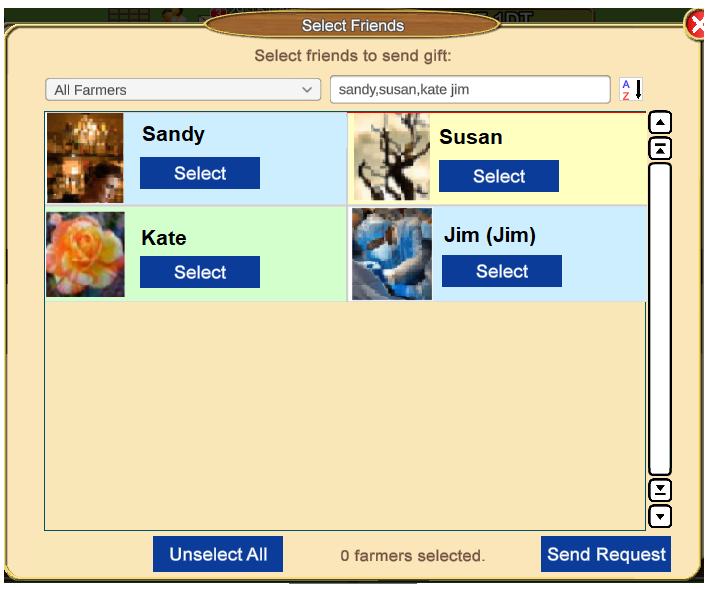
The All Farmers Filter when clicked on allows you to change the Lists to specific friends.
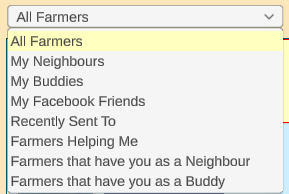
Do NOT select farmers in one list and then switch to different list before Sending Boost Requests.
This works the same way as the Facebook version. It does not remember who was selected in a previous list, when you change the list without sending a Request the selected farmers revert to Unselected.
You are not likely to notice that this happens unless a farmer happens to meet the criteria for showing up in several different lists so that you can see them in more than one.
If you like to use several lists, please Send the Requests using one list BEFORE you change the list to a different filter.
The Search box at the top allows you to search for specific friends by typing in their First name or Avatar names.
The AZ Filter:
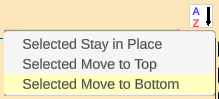
Selected Stay in Place Using this filter means that when you select a farmer to send to they stay in the same position in the list.
Selected Move to Top Using this filter means that when you select a farmer, they then move to the top of the list, which can be useful if you want to check the list again before you send the gifts.
Selected Move to Bottom This setting is the Default Setting. Using this filter means that when you select a farmer, they then move to the bottom of the list.
This can be useful when you want to send gifts to all farmers or lot of farmers. When you click Select on the farmer top left of the list, that farmer moves down to the bottom of the list and the next farmer appears in it's place allowing you to continually Select farmers without scrolling until you have selected the maximum of 50 farmers.
This behaviour is very similar to how the farmers lists in the Facebook Send Gifts works.
Click on Select on each farmer you want to send a train boost to. The background of that farmer will turn PINK and the Select button will dim and Change to Unselect.
If you made a mistake and selected the wrong farmer Clicking on Unselect will remove that farmer and change the button back to Select.
At the bottom middle of that window as you Select friends the 0 changes and starts counting how many you selected.
This helps you know how many boosts you are sending at that particular time.
The Unselect All button at the bottom, lets you Unselect all the farmers before you Send the Boosts if you think you made a a lot of mistakes and wanted to start over.
To Send the Requests click on the
Send Request button at the bottom right of the window and that will sends all the farmers you selected a train boost with ONE click
